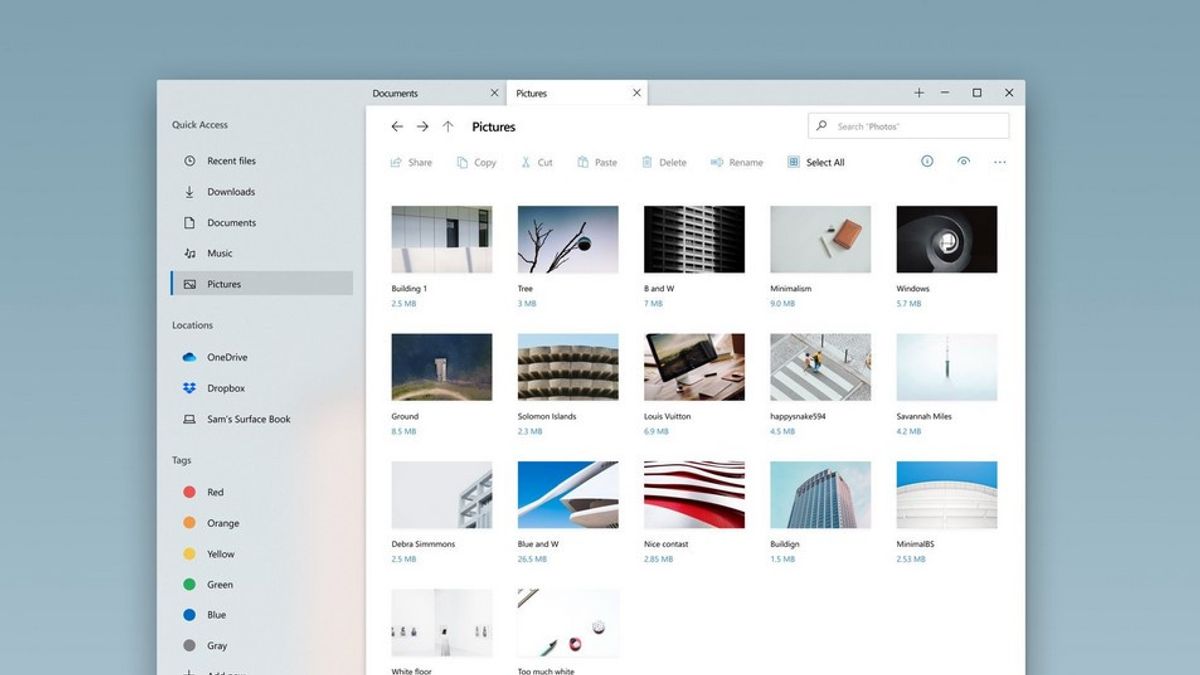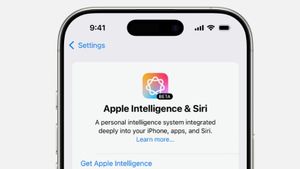YOGYAKARTA - We have to admit, searching history data in File Explorer speeds up users when they want to find certain data or documents. Moreover, Microsoft has also designed this feature to help users who want to find files faster.
However, if you are not too comfortable with an application that knows your search history – both in the browser application and file explorer, you can delete it. The method is quite easy, just follow the steps below.
How to Delete File Explorer Search History
There are several steps you can take to clear your search history. The easiest step is to use the Delete History menu.
To do so, simply press the Win + E keys on the keyboard. Then, right-click on the address bar or Address Bar, then click Delete History or Delete History. This should be enough to clear all your search history data in the File Explorer application.
However, if you're not sure, just repeat the steps above. Or, you can clear your search history by following the second step.
Via Registry Editor
The second way is more complicated. But, if you follow the guide below, then doing it is not difficult.
As additional information, you can access and modify keys or entries in the Windows Registry via this menu. And if you delete historical data through the Registry Editor, you can be sure that all stored files will be completely lost.
To clear File Explorer search history via Windows Registry Editor, you can perform the steps below:
- Click the Win + R keys on the keyboard to open the Run application.
- Type the command regedit and then click OK to open the Registry Editor.
- Next, type the following address: HKEY_CURRENT_USER\Software\Microsoft\Windows\CurrentVersion\Explorer\TypedPaths
- Later, you will see a new file window appear. on the screen. On the right, you'll see the search history with filenames url1, url2, and url3.
- Check the data stored from the file so you can find the URL you want to delete
- Right-click on the file you want to delete, then click the Delete menu
SEE ALSO:
Removing Specific Keywords from Search History
For those of you who want to delete certain keywords that are typed in the File Explorer search bar, it can be completed via the Search Bar. To do so, simply open the File Explorer app. Then, hover over the file search box.
Click the search box, then you will find a list of keywords that have been used to search for a particular file. Right-click on the keyword you want to delete, then click Remove from device history. Easy, right?
Well, those are some ways to delete search history in File Explorer that you can follow. Pretty easy and not complicated, right?
The English, Chinese, Japanese, Arabic, and French versions are automatically generated by the AI. So there may still be inaccuracies in translating, please always see Indonesian as our main language. (system supported by DigitalSiber.id)