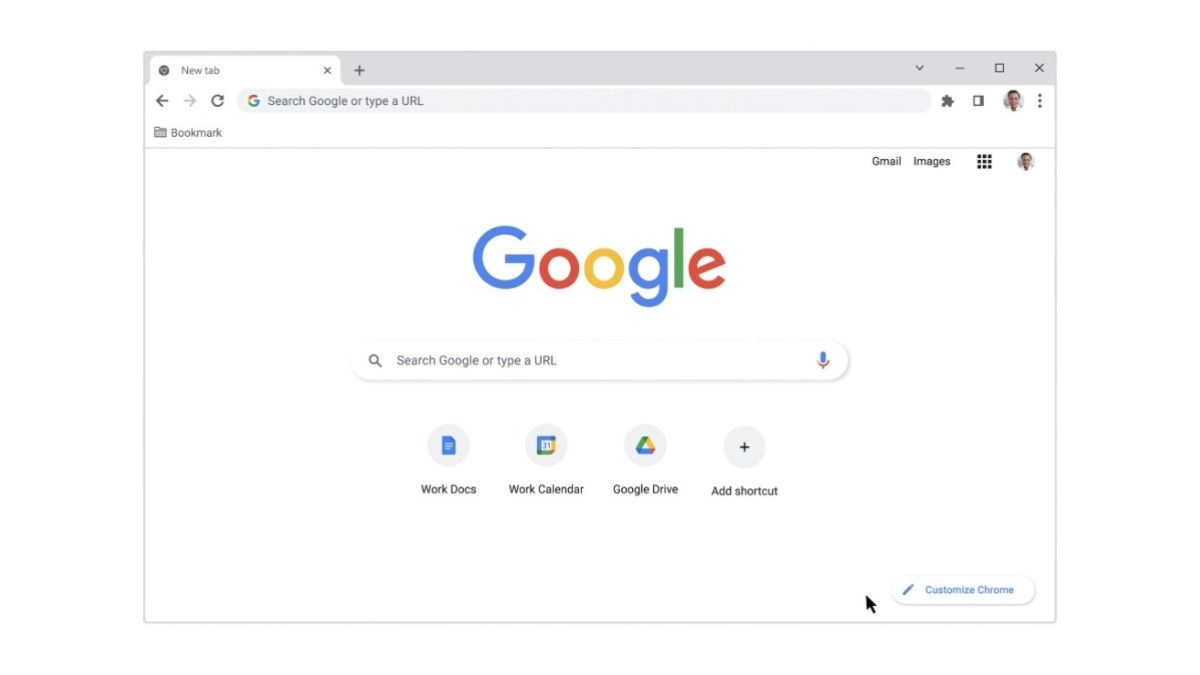JAKARTA Google Lens, an object recognition tool with the support of Optical Character Recognition (OCR), can be found in Chrome. However, this tool is only available on Chrome for devices with Android systems. Now, Google officially adds the Drag to Search feature to Chrome for desktops. This feature uses Google Lens support and can only be found on Chromebooks. The feature placement is the same as the Android device, namely in the address bar. To use Drag to Search, Chromebook users only need to tap on the Google Lens icon next to the Bookmark icon. This feature is slightly different from Google Lens' ability because users can only search for what is displayed on the screen. For example, when a user opens a specific website and activates Google Lens, users can only search for objects displayed on such websites. When searching, the user will see Drag to Search writing on the screen. After specifying the section to search, the search results will appear on the side panel with Google Lens support. Users will see the corresponding website display and when clicked, the website will be opened on the new tab.
SEE ALSO:
Although the Drag to Search feature is only available on Chromebooks, Google also adds Lens to Chrome for Windows and macOS. To access Google Lens, users must click the vertical three-dot icon in the upper right corner first. After that, look for the Search to Google Lens menu and how to use it similar to the one on Chromebook. Google Lens for the desktop version Chrome is not yet widely available. For now, its features are only available on ChromeOS 127 beta and Chrome 128 beta.
The English, Chinese, Japanese, Arabic, and French versions are automatically generated by the AI. So there may still be inaccuracies in translating, please always see Indonesian as our main language. (system supported by DigitalSiber.id)