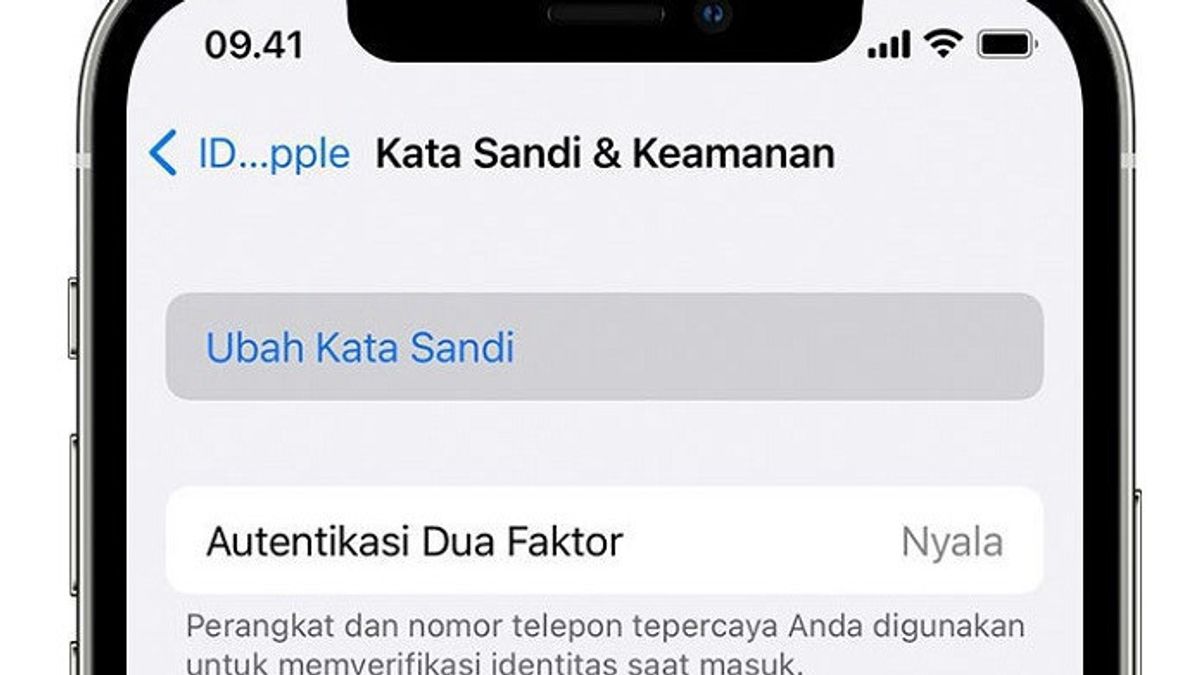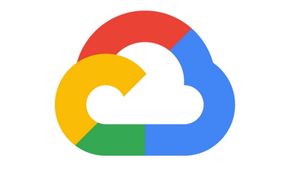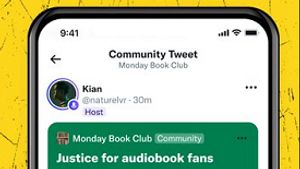JAKARTA - If you are an Apple user, you must already have an Apple ID account. However, we often forget the password or the password used.
But passwords are always needed for important things, such as purchases in the App Store, accessing content in iCloud, finding a lost device and much more.
That's why it's important to remember your Apple ID password, as well as store it in a safe place like a password manager.
However, if you might be locked out of your Apple ID account because you forgot your password, don't worry, you can follow the method below.
Use iPhone, iPad, or Mac to Reset Apple ID Password
1. Go to Settings, then tap the button with your name and profile picture.
2. Go to Password & Security click Change Password.
3. You will be asked to enter a passcode, and after doing so, you can enter a new password for your Apple ID. (Note that this option will not be available if you do not set a passcode for your device)
Reset Your Password with Another Apple Device
If you're not signed in to any Apple devices but have access to an Apple Store or a friend or family member with an iPhone or iPad, you can use the Apple Support app to reset your password.
SEE ALSO:
1. Go to the App Store and download the app, either using the link above or by searching for Apple Support in the App Store.
2. Once you open the app, you will see a screen showing details about the Apple device you are using. (If you are on the homepage with a list of devices, just select a device from the list) Tap the Password and Security button.
3. Go to Reset Apple ID password click Get started and select a different Apple ID. Tap Continue and enter your Apple ID.
4. Next, it depends on how your Apple account is configured and which device you have connected.
For example, Apple may text your phone number with a code and then ask you to enter the passcode you use on one of your Apple devices.
If you can complete the steps, you will be asked to enter a new password.
If You Don't Have Access to Apple Devices
1. Go to iforgot.apple.com and enter your Apple ID. You may be asked for a phone number to confirm.
2. Then you will be shown various options, all of which require access to the signed in device or iPhone or iPad, such as tapping a notification on your iPhone or iPad or using the Apple Support app.
3. If none of these work for you, click the Cannot use any of these? From there, you can start the account recovery process.
4. You may have to provide a verification number sent to you by text or email. (If you only have access to the latter, you may also be asked to enter a phone number if Apple tries to contact you)
5. After you do, then Apple will process it. This is quoted from The Verge, Thursday, October 13.
The English, Chinese, Japanese, Arabic, and French versions are automatically generated by the AI. So there may still be inaccuracies in translating, please always see Indonesian as our main language. (system supported by DigitalSiber.id)