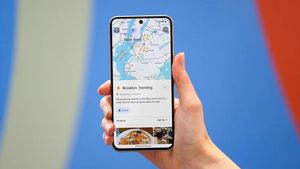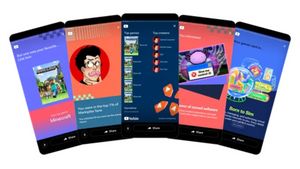JAKARTA Screenshot is one of the important features on smart devices, including the iPhone 16. If you have just changed your cellphone, please note that there are many ways to do screenshots.
You can do screen capture with physical or non-physical buttons. If you are interested in knowing some way to take screenshots on the iPhone 16, here's how, reported by How to Geek.
Use Physical Button
The first way, almost everyone knows, is to use a physical button. This is an easy way because you only need to press a few buttons at once and the device will immediately take a screenshot.
To do so, you just need to open the page you want to take a screenshot, then press the side button and bottom volume at the same time. If the screenshot is successful, you will hear the sound of the jar button.
Use Siri Smart Assistant
The next way that not many people know is to use Siri. You can ask Siri to take a screenshot, but the Talk to Siri feature needs to be activated first. To activate the feature, go to Settings, then look for the option in the Siri menu.
If it's enabled, you don't need to press the phone button. Just by saying 'Hey Siri, take a screenshot' the screenshot will be successful. This is an effective method if you want to take a screenshot, but your hand has difficulty holding your phone.
SEE ALSO:
Use AssistiveTouch
Finally, you can use a screenshot shortcut on AssitiveTouch. By using a screenshot shortcut, you no longer need to press both buttons. For some people, this method is much easier.
To display AssitiveTouch on the screen, open the Settings app, then select Accessibility. After that, select the Touch menu. Enable the Toggle button Assitive Touch and the buttons will appear on the screen. The default Assistant Touch shortcut has included a screenshot.
The English, Chinese, Japanese, Arabic, and French versions are automatically generated by the AI. So there may still be inaccuracies in translating, please always see Indonesian as our main language. (system supported by DigitalSiber.id)