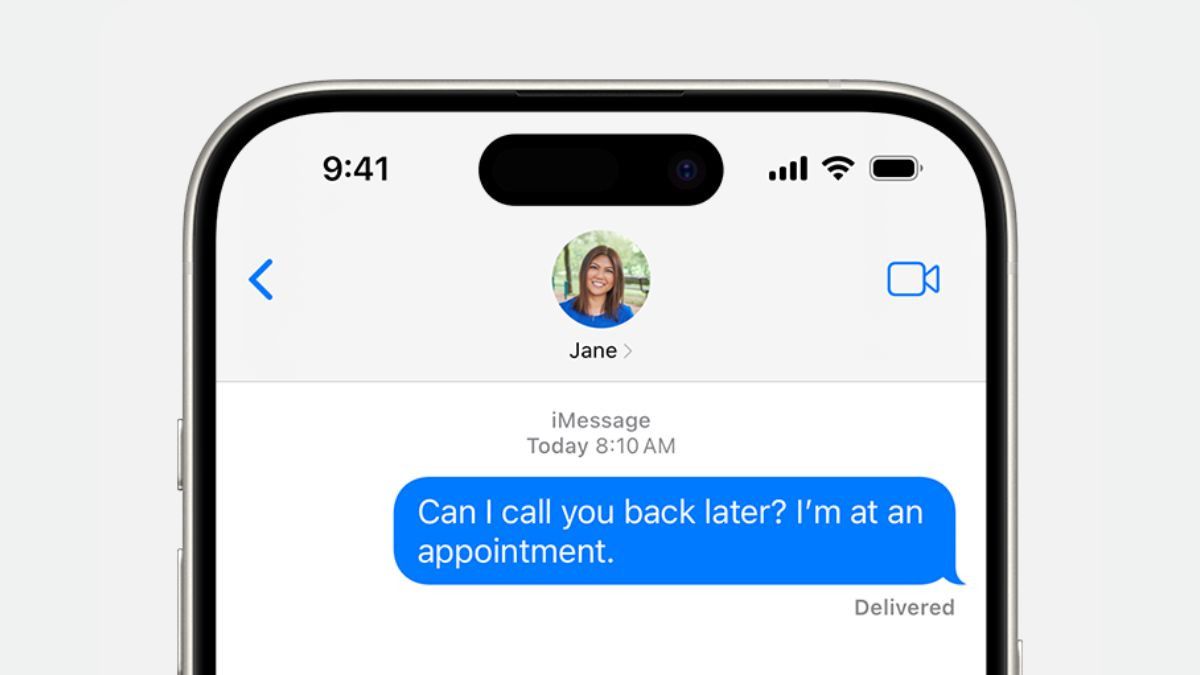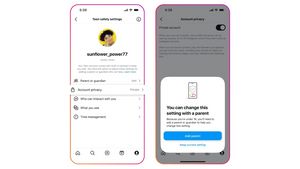JAKARTA Apple has added the ability to schedule iMessage messages on iPhone and iPad. When iMessage users want to send important messages without being late, this feature will be very useful.
Before using this feature, keep in mind that message scheduling can attach media such as images, animations, or songs from Apple Music. Users cannot attach location, Check-In feature, and audio to message scheduling.
Users are also limited in using this feature. They cannot reschedule messages. If you are still interested in using this function, here's how to do it, quoted from Makeuseof.
How To Schedule Messages
To use this feature, users can directly open the Messages application and search for contacts or conversations in iMessage that you want to send a message to. After that, enter the text you want to send scheduledly into the message box.
SEE ALSO:
After that, tap the button with the added logo on the left side and select the Send option Later. When the time display appears, select the desired clock and date. You can set the message delivery from the previous minute to the previous two weeks.
If you have selected the time, you will see the time field above the message you want to send. If the time is right with the one you selected earlier, you can click the Send button and the message will be in the chat room as an archive.
The time column will remain in the message field even though the text and the media sent are already in the chat room as an archive. If you want to change the delivery time to now, you just need to click the afternoon button in the time column.
The English, Chinese, Japanese, Arabic, and French versions are automatically generated by the AI. So there may still be inaccuracies in translating, please always see Indonesian as our main language. (system supported by DigitalSiber.id)