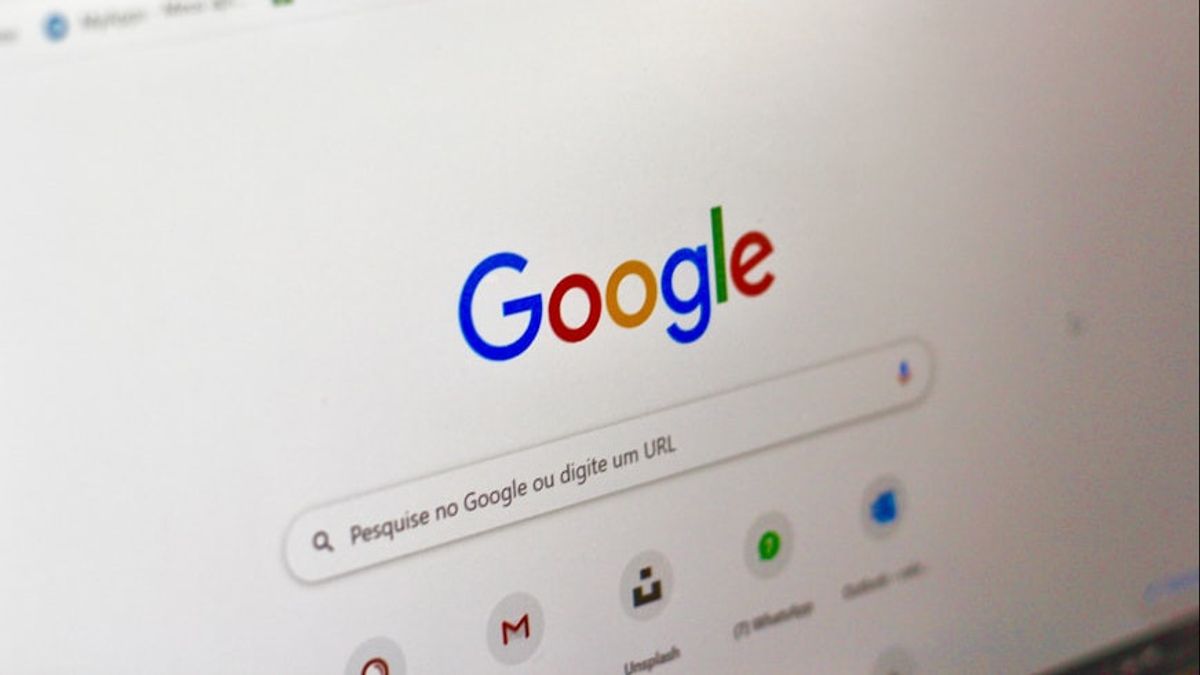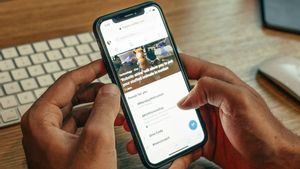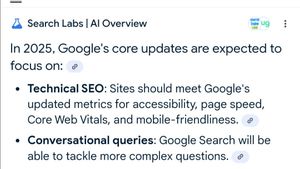JAKARTA While using Chrome, users will directly access Google Search as a built-in search engine. Although set automatically, users can use other search engines. Google never limits access to Chrome users if they are comfortable using search engines from third parties. Therefore, you can make Bing, DuckDuckGo, or Yahoo as a built-in search engine in Chrome. Changing the Search Machine on Chrome Desktop Quoting from How to Geek, users can easily replace the search engine in Google Chrome for Windows, macOS, or Linux. The same way, you only need to click the vertical three-dot icon in the upper right corner of the screen. After that, select the Settings menu at the bottom. If you have, tap the Search Machine menu from the cyde, then click the drop-down menu in the search engine usage section. You can select other search engines that are visible in the menu. After changing the search engine, click the Search Machine Kelola menu and Site Search. Once the page appears, you can change, delete, or add another search engine that does not appear in the drop-down menu.
SEE ALSO:
Changing the Search Engine on Android and iOS Although Chrome display on Android and iOS is different, how to replace the search engine is almost the same. Users only need to click the vertical three-dot icon, select the Settings menu, then select the Search Engine menu. After that, select the desired search engine such as Yahoo, Bing, Yandex, and others. Unlike the desktop version, you can't add another search engine in the mobile version of Chrome so you have to select one of the menus.
The English, Chinese, Japanese, Arabic, and French versions are automatically generated by the AI. So there may still be inaccuracies in translating, please always see Indonesian as our main language. (system supported by DigitalSiber.id)