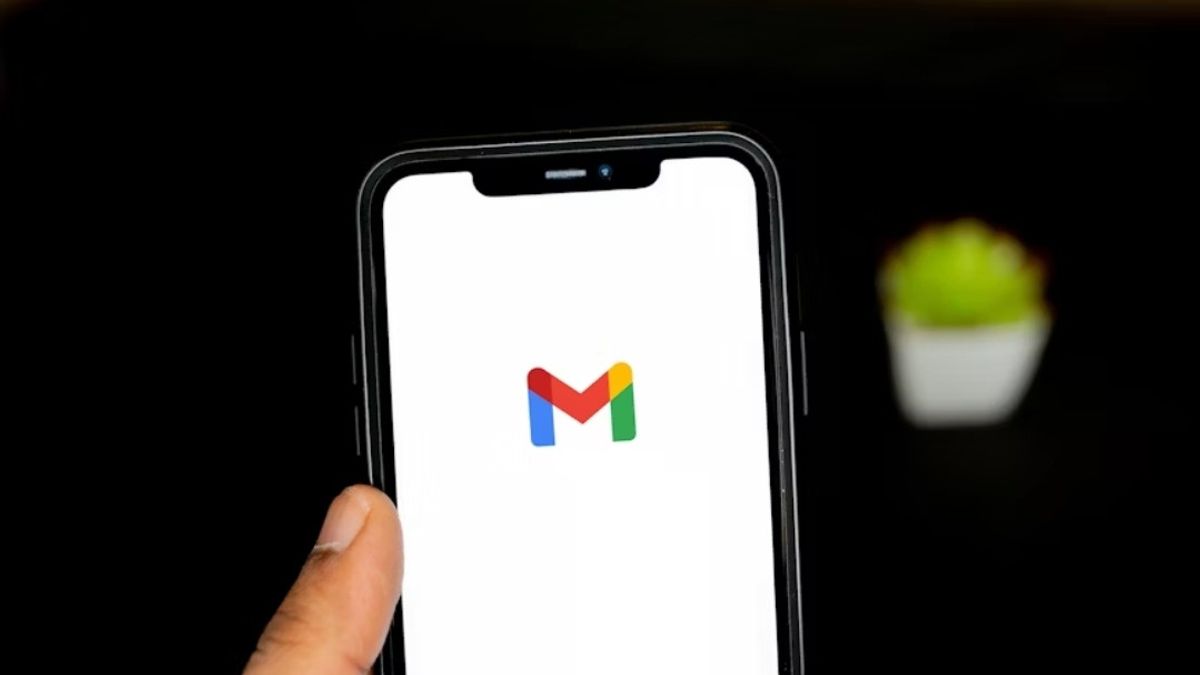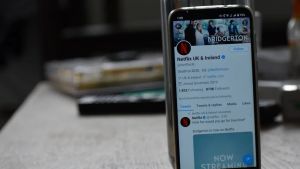JAKARTA One of the problems that often occurs when using the Gmail app is messages that do not enter in real-time. Usually, this problem occurs because the application is not synchronized on the device. This problem can be solved easily. Quoting from Makeuseof, you need to enable automatic synchronization first so that the application can receive emails in real-time. Not only that, you can also immediately get a notification. To enable automatic synchronization, open the Gmail app and tap the three-line button in the upper left corner, then open Settings. After that, select the email account that you want to sync, then scroll down the screen and check the Gmail Synchronization menu. Next, you can try to sync manually on the Android device you are using. If you want to activate this synchronizability capability manually, go to Gmail application Settings and open Phone About Phones.
SEE ALSO:
Given that Android phones have a different model, referring to Samsung phones, you can open your Google account via an account management page. Next, select the desired email address, then select Synchronization Account. If you have enabled synchronization, but you still don't get email notifications in real-time, you may have to delete a number of files to empty the internal storage on the device you are using. Gmail synchronization also takes the phone's memory so that full storage will become a problem. In order to re-synchronize it normally, check your storage memory, then delete a number of files that you think are less important.
The English, Chinese, Japanese, Arabic, and French versions are automatically generated by the AI. So there may still be inaccuracies in translating, please always see Indonesian as our main language. (system supported by DigitalSiber.id)