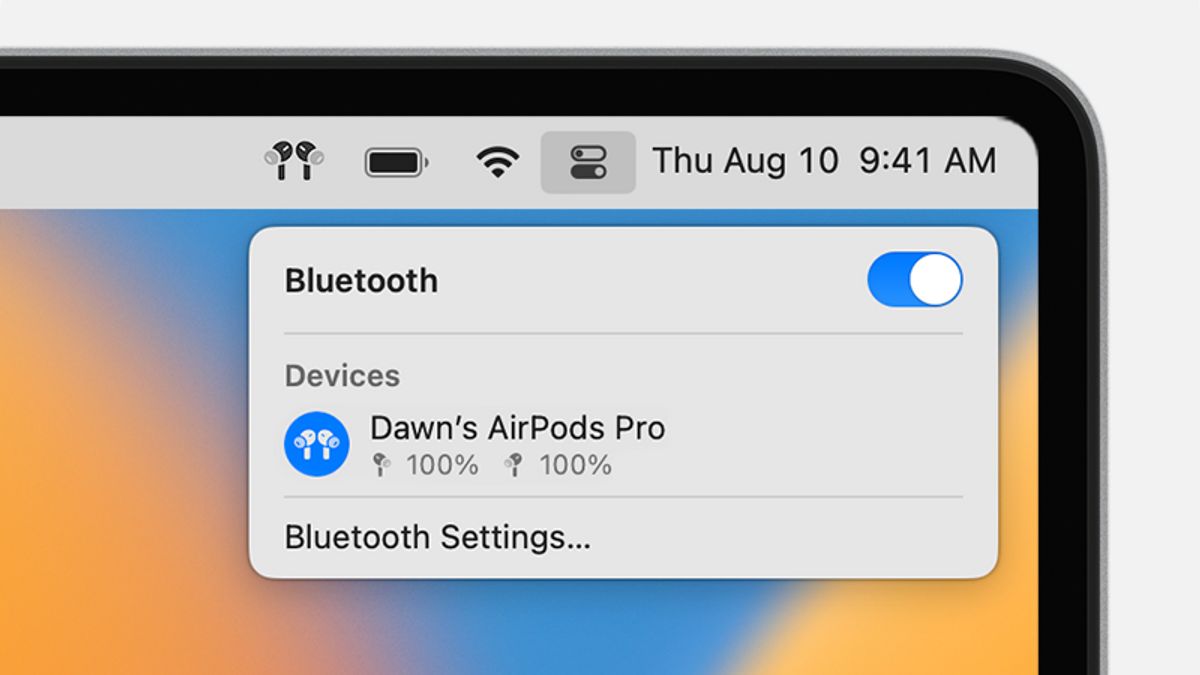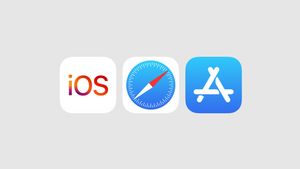JAKARTA - Unlike the iPhone, you won't get a pop-up on the Mac when you're bringing an AirPods or AirPods Pro case next to it. So, you have to manually connect it through your Mac control center. To find out how, look at the following tutorial.
Connect Your AirPods To Mac
If you have never used AirPods or AirPods Pro before, then you have to pair it first.
If you use AirPods (2nd generation), make sure your Mac has a macOS Mojave of 10.14.4 or later. Meanwhile, if you use the AirPods Pro (1st generation) it requires a macOS Catalina of 10.15.1 or later.
If using AirPods (third generation) then it requires macOS Monterey or later, and for AirPods Pro (2nd generation) you need the latest version of macOS.
First, place AirPods in the ear and click Control Center in the menu bar. Next Click Bluetooth, then select your AirPods from the list.
SEE ALSO:
If your AirPods don't appear in the Control Center, pair AirPods with your Mac, in the following way:
If the sound is still playing from your Mac speaker, click Control Center on the menu bar and make sure your AirPods are selected as an output device.
The English, Chinese, Japanese, Arabic, and French versions are automatically generated by the AI. So there may still be inaccuracies in translating, please always see Indonesian as our main language. (system supported by DigitalSiber.id)