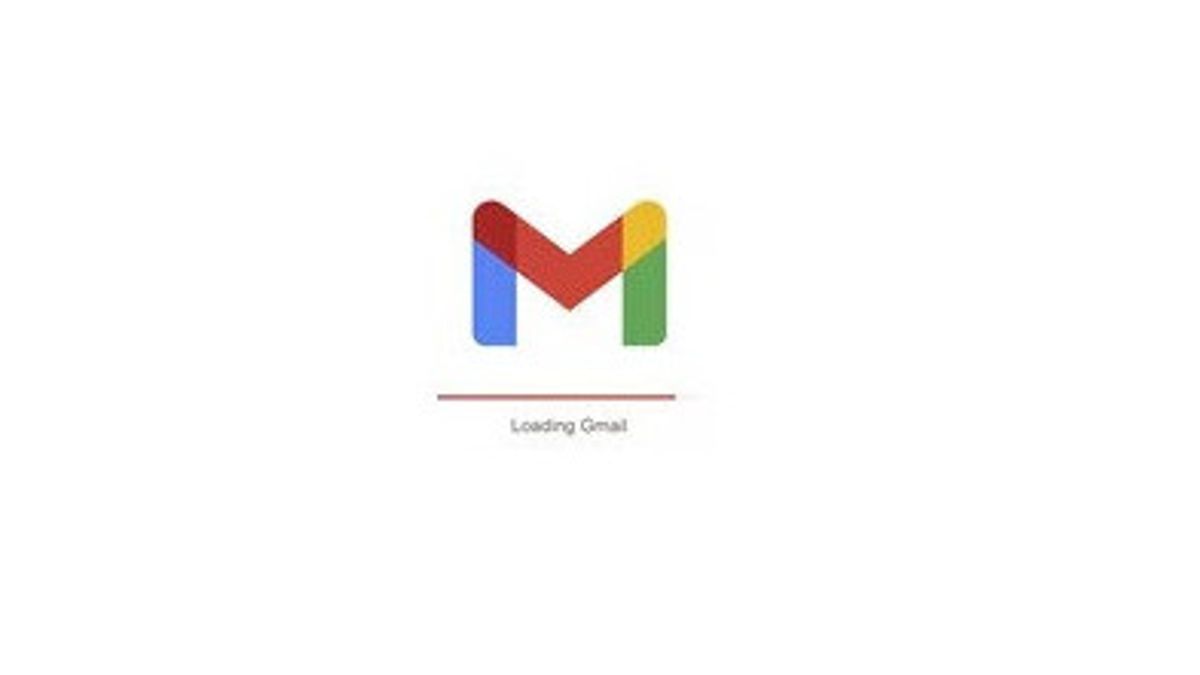JAKARTA - Backing up data in a safe place is very necessary. Especially when your mobile device is lost and all the important data for college and work is on it.
Backing up files on Google Drive is one way that you can use. You can also copy all your files to the pendrive and save them properly.
Not only should you back up photos, videos, and conversations with someone, but you should also back up your emails, in case you accidentally delete important emails.
To back up your gmail is quite easy, you just need to do the following steps:
SEE ALSO:
How to Back Up Gmail
- Go to myaccount.google.com
- Under Privacy & Personalization, click Manage Your Data & Privacy.
- Scroll down to download or delete your data.
- Click download your data.
- This will take you to the Google Takeout page. If you only want to back up gmail only then click Unselect on the top right.
- Then check the box for Gmail.
- Then select All Email Data Included. From there, select the email category you want to download. The more you download, the longer the download process will take.
- Scroll down and click Next step.
- Select the Delivery Method of the downloaded data to (to Google Drive, Dropbox, OneDrive, or your box).
- Specify the data export frequency, file type and size.
- If the file size is greater than your maximum, it will be split into multiple files, and any file larger than 2GB will use the ZIP64 compression format.
- Once you have finished making your selections, click Create Export.
- Your export will begin. You have to wait; some time to complete. You can also click Cancel Export or make another export.
The English, Chinese, Japanese, Arabic, and French versions are automatically generated by the AI. So there may still be inaccuracies in translating, please always see Indonesian as our main language. (system supported by DigitalSiber.id)