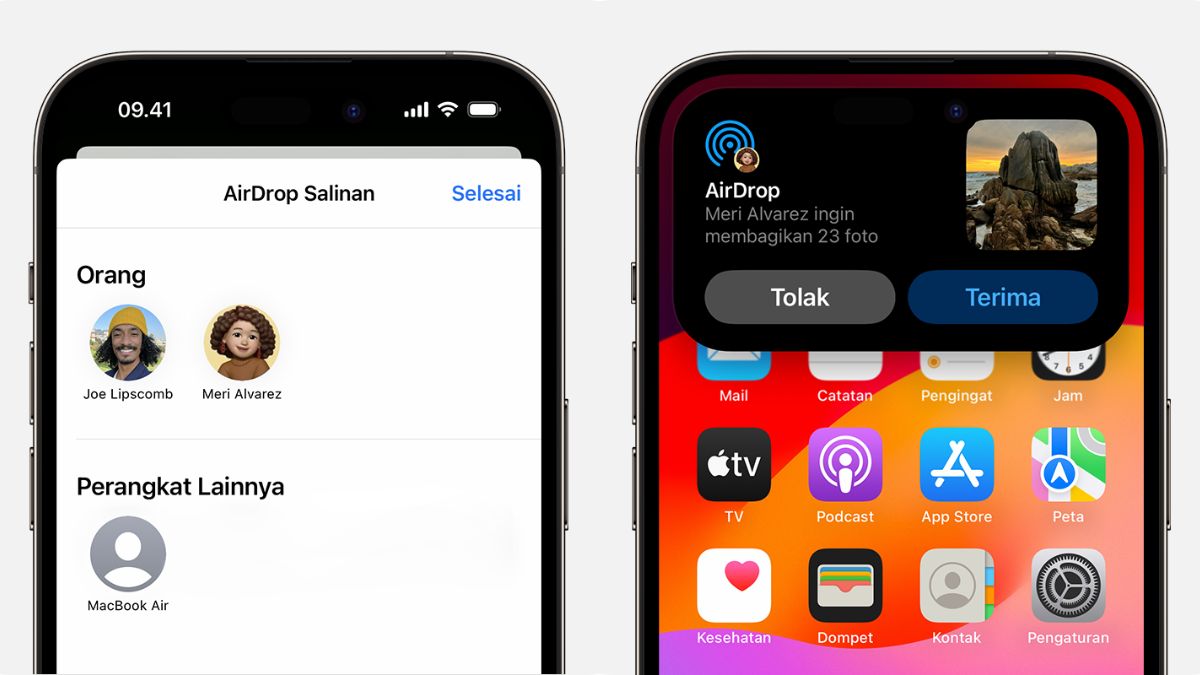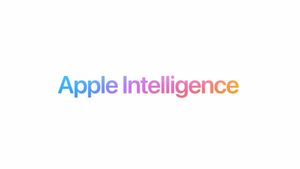JAKARTA AirDrop is one of the features that is always used on various Apple devices to transmit any data and media quickly. This feature can be used on iPhone, iPad, or Mac. However, some users may not know that AirDrop's name can be changed across Apple devices. You may need to do this so that your device is easy to find. Here's how to change it, quoted from Makeuseof. Change AirDrop's Name on iPhone and iPad iPhone and iPad have the same stages when you want to change AirDrop's name. To change its name, you just need to access Settings and change device name. After that, the name AirDrop will also be changed. For more details, you just need to open Settings and search for the General menu. After that, click the About menu at the top and look for name options. You can enter any name you want.
SEE ALSO:
Change AirDrop's Name on Mac AirDrop has a different system setting so that the way to change its name is also different. To change the name of AirDrop on your Mac, go to System Settings by clicking the Apple logo at the top left of the screen. After that, click Public through the video that appears on the left and select the About menu. When the device's information display has appeared, click the Name part and enter the desired new name. You don't need to click completely because the name will be saved immediately. That's how to change the name AirDrop on iPhone, iPad, and Mac. If you want to know the next tips or tutorial regarding applications and features across Apple devices, keep following the article that VOI created.
The English, Chinese, Japanese, Arabic, and French versions are automatically generated by the AI. So there may still be inaccuracies in translating, please always see Indonesian as our main language. (system supported by DigitalSiber.id)