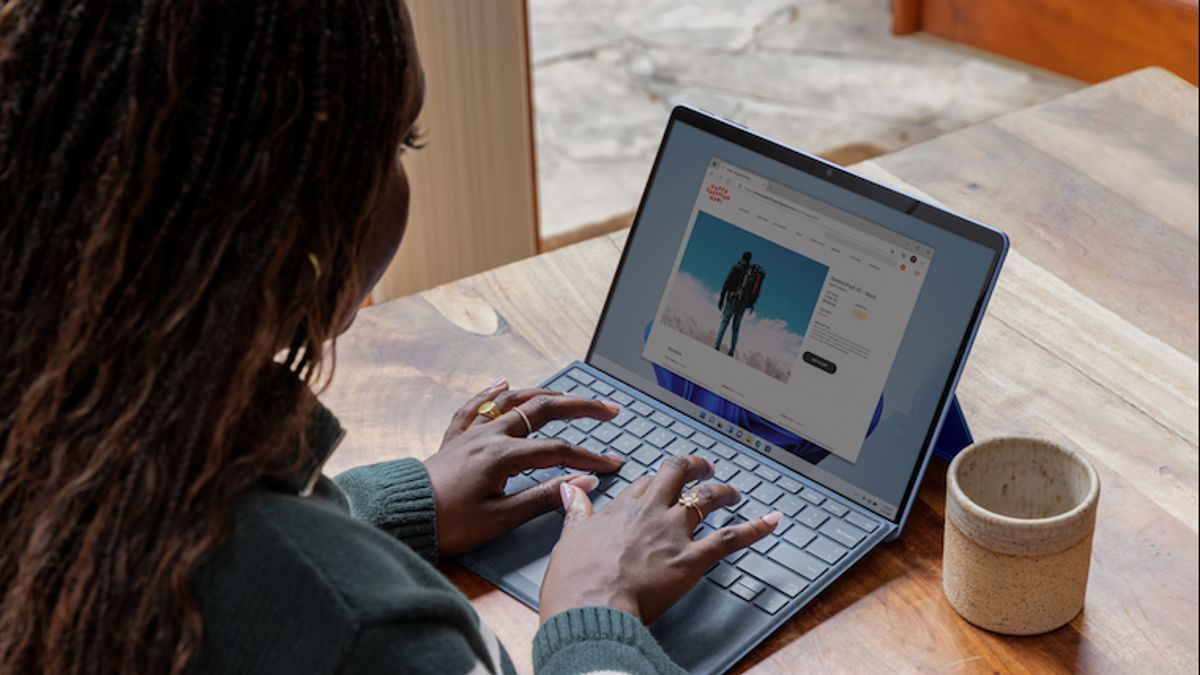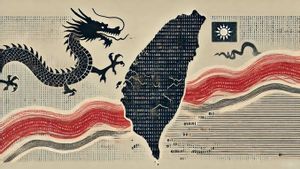JAKARTA If you've just used a computer with Windows power or are not used to the screenshot feature, you may be looking for where the screenshot results are stored.
Actually, there are several places that might store screenshots on your device, but rely on the method used. Usually, screenshots are done using the Print Screen (Prt Sc) and Snipping Tool buttons method.
Quoting from Makeuseof, doing a screenshot using the Win + Prt Sc button will usually go to the clipboard. However, Windows will also save screenshots to one of the folders on the device you are using.
BACA JUGA:
You can open File Explorer, then search for a Pictures folder and open a Screenshots folder. Supposedly, the screenshot you just did will be saved in PNG format and given a Screenshot and the number sequence.
Next, if you take a screenshot with the Snipping Tool, the results will also be saved on the clipboard or in the Screenshots folder in the Pictures folder. However, there is a possibility that the file is stored in another folder.
The easiest way to see where the image is stored, try to take a screenshot first. When a pop-up appears in the lower right corner of the screen, click on the image until the welfare window appears and the editing option is visible.
Then, save the image results to a folder that is easy to find. The trick is to click the save icon in the upper right corner or press the Ctrl + S button on the keyboard. After that, select the location or folder you want to save the file.
Finally, if you take a screenshot with the Windows + G button, you can get the results in the Xbox Game Bar. You only need to open This PC, then click Lokak Disk (C:). After that, click User, search for ( your username), then click Video and Captures.
The English, Chinese, Japanese, Arabic, and French versions are automatically generated by the AI. So there may still be inaccuracies in translating, please always see Indonesian as our main language. (system supported by DigitalSiber.id)