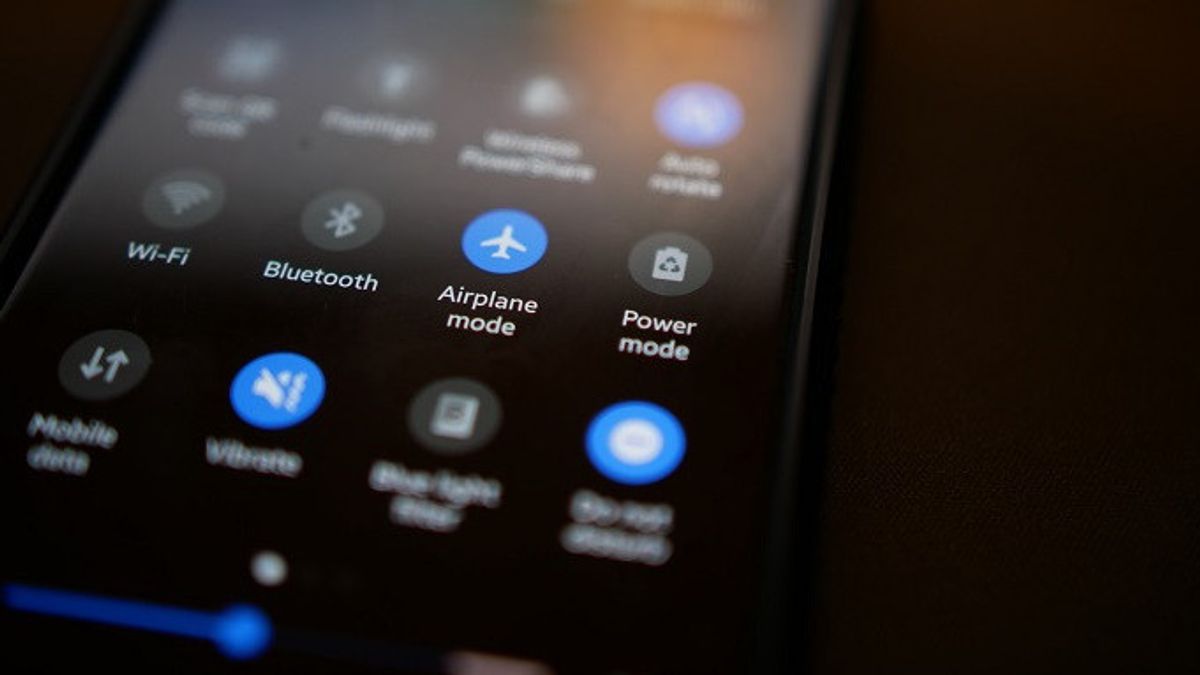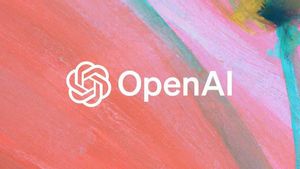JAKARTA - Currently, applications and websites can track and collect user data for various purposes, such as displaying relevant advertisements. But now, this action can be prevented by changing the privacy settings.
Unfortunately, not all the apps and websites you use can put your information to good use. So, like it or not you should be able to protect your privacy as best as possible.
It starts by hiding from the internet and changing the privacy settings on your smart device. Here's how.
1. Disable Your Location
One way an app or web can track you is by following your location. When you sign in to your Google account and turn on Location History, Google can keep tabs on every place you visit.
That tracking can be useful in a number of ways as it can provide you with personalized maps, real-time traffic updates, and help you find your phone.
However, if you don't want the tech giant to follow you wherever you go, you can choose to disable Location History or delete it.
2. Disable Web and App Activity
Location History isn't the only setting that stores your location. Web & App Activity also does the same and more.
When your Web & App Activity is enabled, information, including your searches, location, IP address, ads clicked, and even items you purchase is stored in your Google Account.
If you don't like it, you can turn it off after this in Settings, click Google, select Manage your Google Account, then click Data & Privacy then select History settings, select Web & App Activity. Click the Shut down button. You can also delete automatically saved data.
3. Change Location Settings
Apart from blocking Google from saving your location, you should also change the location settings on your phone yourself. That way, go to Settings, select a location, Disable the slider for Use location at the top of the screen. Select Wi-Fi and Bluetooth Sharing.
Then, turn off the sliders for Wi-Fi Scan and Bluetooth Scan. After that, return to the Location screen by clicking the Back button. Select Advanced, tap Emergency Location Services, and then disable the slider if you prefer to do so.
Return to the Location screen, tap Google Location Accuracy and then disable the slider next to Improve Location Accuracy.
4. Turn off Advertising ID
To turn this feature off on your Android device, here's what you need to do, go to your phone's Settings, then go to Google.
then tap Manage your Google Account, navigate to the Data & privacy tab.
Under Ads settings, tap Ad personalization, then turn off the slider next to Ad personalization On, select Off in the pop-up box, tap Got it to exit.
However, disabling ad personalization does not mean that you will stop seeing ads. They will still be there, but the advantage is that they will just be general ads, not personalized ones.
SEE ALSO:
5. Change App Permissions
You can see which apps are accessing your location by going to settings, select Locations click Access apps to location. There are three categories of permissions: allowed all the time, only allowed when used, and not allowed.
If you have an app that has allowed all the time and only allowed when in use that you want to remove location access to, just tap on the app. Then, select Don't allow.
If you're using Android 12, you'll also see an additional button for Use exact location. If enabled, the app will use the exact location of your phone.
When you disable it, the app will use your approximate location. This means that your location will be visible somewhere within a three kilometer radius. Thus quoted from Slashgear, Tuesday, November 1.
The English, Chinese, Japanese, Arabic, and French versions are automatically generated by the AI. So there may still be inaccuracies in translating, please always see Indonesian as our main language. (system supported by DigitalSiber.id)