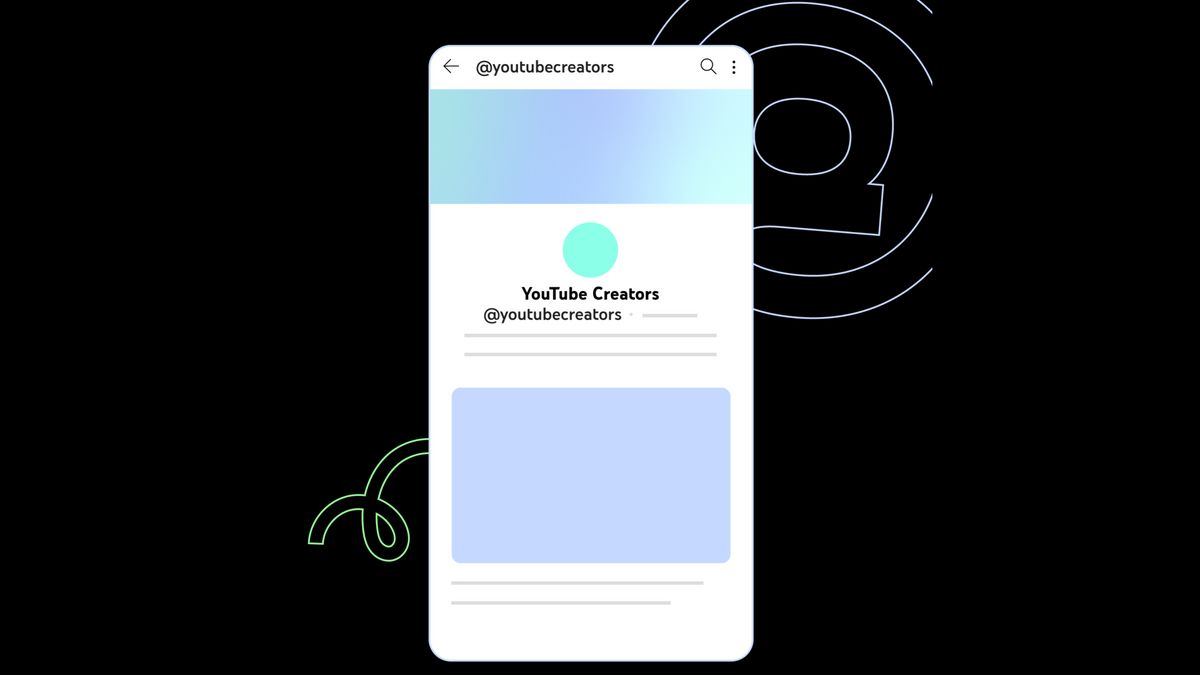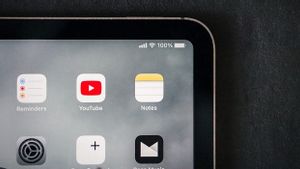JAKARTA - YouTube will launch a new support that allows creators to mention or tag other YouTube channels in comments, video descriptions, and Shorts using (@).
The way this feature works is almost the same as in other social media. If you want to tag someone just type @username.
When your viewers click on the tag, they'll see a panel showing brief information about the channel you mentioned.
Unfortunately, you can't tag someone in the comments directly by creating a new comment, you can tag them by replying to another user's comment first.
However, how to use it is also quite easy. Check out the following steps.
SEE ALSO:
How to tag someone on YouTube by replying to comments using a computer
- Go to youtube.com on your Mac or PC.
- Find the YouTube video that you want to tag someone.
- Scroll down to the comment you want to reply to.
- Click "Reply" below the comment.
- Add your message (@username) to the text box.
- Click "Reply".
How to tag someone on YouTube by replying to comments on mobile
The process is almost the same as on a PC, for Android and iPhone users, see the following method:
- Open the YouTube app on your iPhone or Android.
- Navigate to the video and comment you want to reply to.
- Tap the reply icon below the desired comment.
- Type your comment (@username).
- Tap the paper airplane icon to post your comment.
How to Tag Someone in Video Description and Title
- Create a video description.
- Type the "@" symbol followed by the channel name.
- Select a channel name from the recommended list.
Find your channel mentions
- Open the YouTube app.
- Tap the Notification bell at the top of your screen.
- Select the Mentions tab.
The English, Chinese, Japanese, Arabic, and French versions are automatically generated by the AI. So there may still be inaccuracies in translating, please always see Indonesian as our main language. (system supported by DigitalSiber.id)