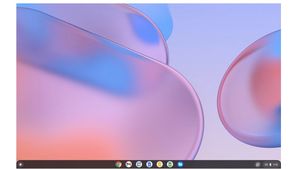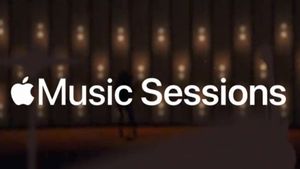The Apple ID contains the user's personal information and settings. You can sign in to all Apple services with one Apple ID and password.
Some security experts do recommend frequently changing user social account passwords such as Gmail, Instagram, and so on to prevent unwanted things.
The same goes for your Apple ID. It's a good idea to change your Apple ID password for extra security. When creating a password for your Apple ID, you should make it at least eight characters long, with a combination of upper and lower case letters.
If you're still confused about how to change your Apple ID password, here's how you should do it:
For iOS Devices (iPad, iPhone, and Apple Watch)
- Go to Settings.
- Tap your name at the top, and select Password & Security.
- Select Change Password.
- You will be asked to enter your device passcode and then enter a new password and confirm it.
- Tap Change.
- Return to the main Settings screen, then sign in with your new password.
On a Mac
- Click the Apple menu in the top left corner.
- Select System Preferences, then click the Apple ID tile.
- Click Password & Security.
- Click Change Password.
- Enter the password you used to unlock your Mac computer.
- Enter your new password and verify it.
SEE ALSO:
On the Web
- Go to the appleid.apple.com site.
- Click Sign in on the top menu bar and sign in to your Apple ID account.
- Select Sign in and Security in the side menu.
- Select Password.
- Enter your current password, then enter a new password and confirm.
- Click Change Password.
- Click Change.
The English, Chinese, Japanese, Arabic, and French versions are automatically generated by the AI. So there may still be inaccuracies in translating, please always see Indonesian as our main language. (system supported by DigitalSiber.id)