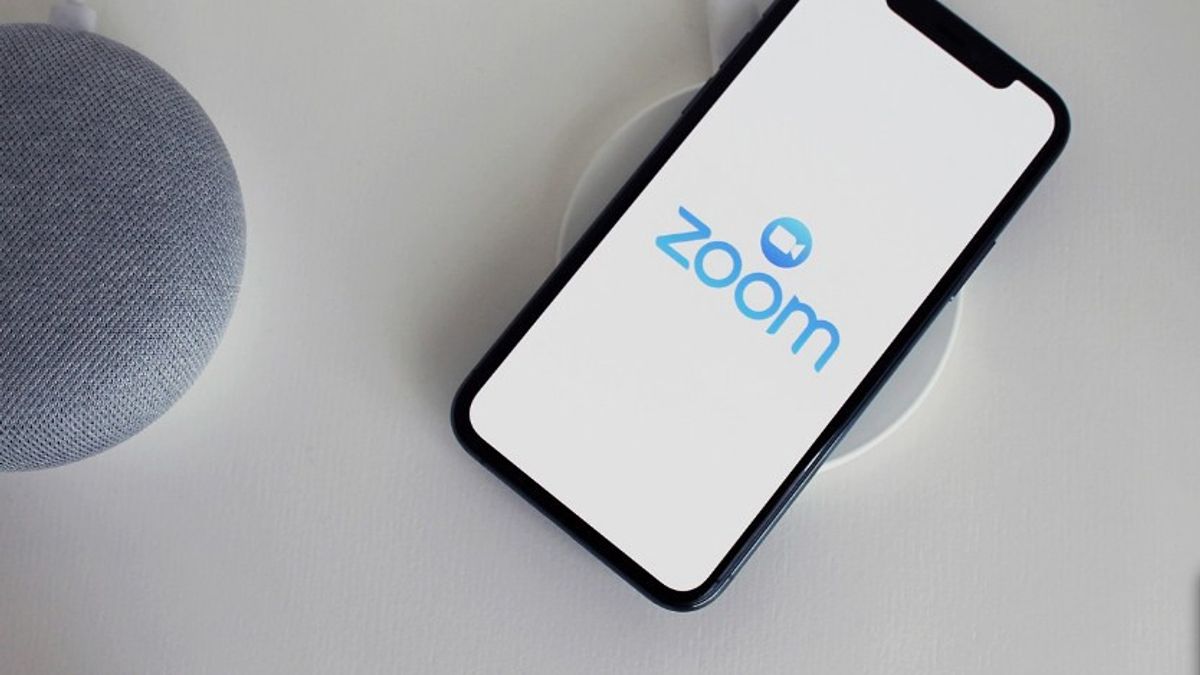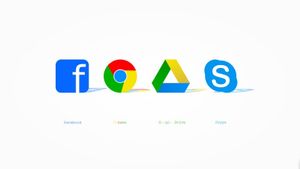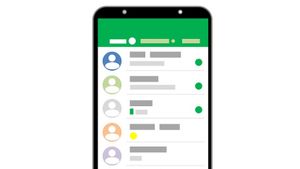YOGYAKARTA - Zoom Meeting is one of the most widely used applications to meet online, both for work and other activities such as teaching and learning activities.
Besides being accessible for free, Zoom Meeting has a variety of supporting features that can be used, one of which is the Fingerprint feature when you access Zoom using an application on a smartphone.
With Fingerprint, users can more easily enter the application on their device without having to type in their email name and password when they want to enter the application.
In addition, Zoom Meeting account is also safer because only the account owner can access it using a finger skin scan that has been registered in advance.
Therefore, for those of you who often use Zoom Meetings using mobile phones, you can take advantage of the Fingerprint feature to make it easier to log in to the Zoom application.
If you don't know how to activate the Fingerprint feature in the Zoom Meeting application, you can follow the steps prepared by the VOI team below.
How to Activate the Fingerprint Feature in the Zoom Meeting Application
To activate the Fingerprint feature which makes it easier for users to log into the Zoom application, users can first install the Zoom application on their device via the Google Play Store.
For the record, the Fingerprint feature can only be used in the Android application, and cannot be used for iPhone and Desktop devices.
Furthermore, users can first login to their Zoom Meeting account, and select the Settings menu on the main application page located in the lower right corner.
After entering the Settings menu, you will be given a number of menu options. Click the Profile menu to find Fingerprint settings, then scroll down until you find the Fingerprint icon.
BACA JUGA:
Click Fingerprint and activate it by clicking the toggle icon on the right. You will be asked to set up your fingerprint by placing your finger on the Fingerprint sensor available on your phone screen.
If the fingerprint settings are successful, in the "Use Fingerprint ID" section the toggle icon will turn green or in active status.
Thus, users can use Fingerprint when they want to enter the Zoom application, without having to enter their Zoom account email and password.
Users can also check if the feature is working by exiting the Zoom application on their device, then logging in again using Fingerprint.
The English, Chinese, Japanese, Arabic, and French versions are automatically generated by the AI. So there may still be inaccuracies in translating, please always see Indonesian as our main language. (system supported by DigitalSiber.id)