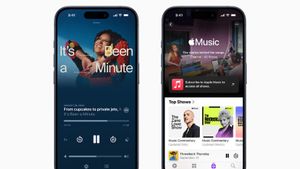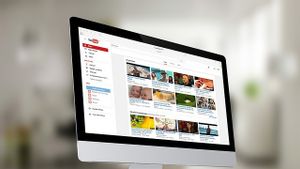JAKARTA - The desktop personalization of Microsoft's way of giving its users the freedom to adjust the desktop display according to their wishes.
If you are not satisfied with the placement of a taskbar or Windows 11 taskbar, you can adjust it according to your preferences very easily.
The following is a tutorial on how to move the taskbar through Windows Settings.
How To Move Windows 11 Taskbar Using Windows Settings
If you have just updated from Windows 10 to Windows 11, you may get used to having a TASKbar icon on the left side of your screen. However, in Windows 11, your taskbar display will move to the center or center.
VOIR éGALEMENT:
Fortunately, you can move the Windows 11 bar to the left via Windows Settings quickly and easily. Follow the following steps:
If you have done so, your desktop taskbar should have moved instantly, without you having to restart your computer.
However, as you can see, there are only two options to move the taskbar, namely only the Left and Center. So, if you want to move to another position, you can try another way.
The English, Chinese, Japanese, Arabic, and French versions are automatically generated by the AI. So there may still be inaccuracies in translating, please always see Indonesian as our main language. (system supported by DigitalSiber.id)