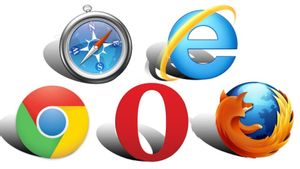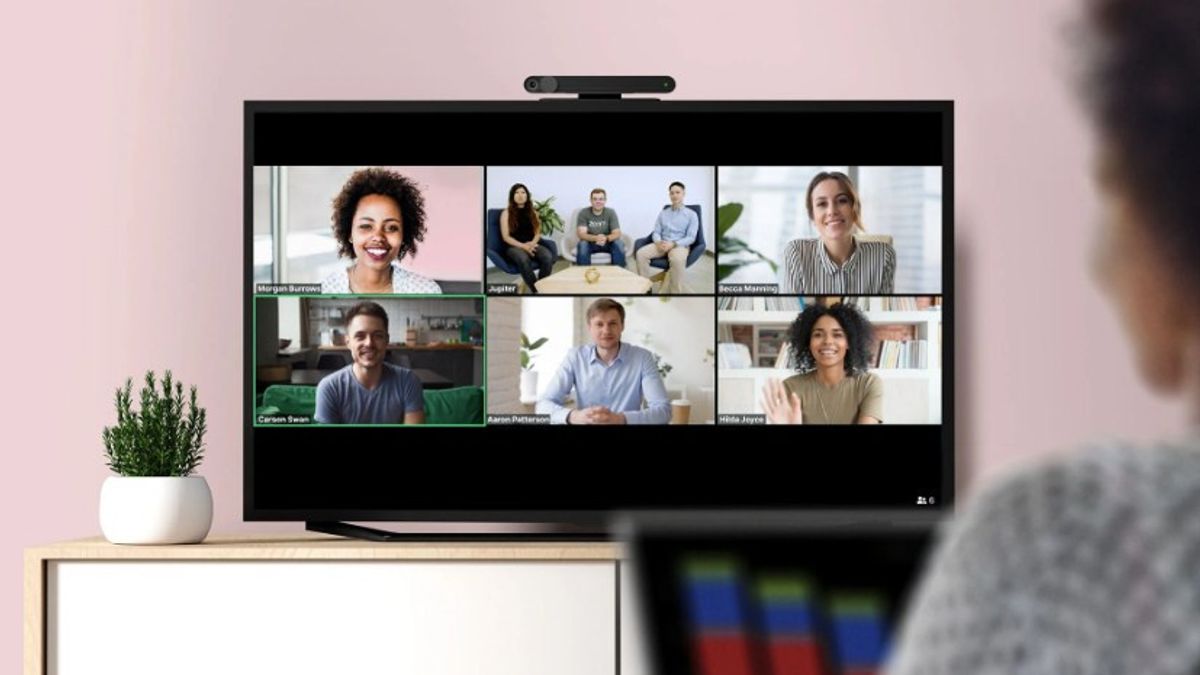
YOGYAKARTA - Zoom Meeting is a video teleconferencing application that is widely used today. Besides being able to be accessed freely, Zoom has a variety of interesting features that can be used by everyone.
However, when doing Zoom Meetings it is not uncommon for users to experience problems, one of which is the mirror on the camera. This causes your image in the Zoom video to reverse, even though your camera position is correct.
Therefore, if users of the Zoom Meeting application have or are experiencing mirrors, this article will explain how to solve this problem.
The mirror camera feature itself is used to produce images with the maximum resolution in the Zoom Meeting application. In addition, you can also flip the image vertically or horizontally.
However, sometimes the image in the Zoom Meeting video is suddenly reversed, even though you are not using the feature. To fix this, you can disable the feature in the settings menu.
The method is quite easy. Users can enter the settings menu in the Zoom application and disable the Mirror My Video menu. To more easily disable the mirror and solve the reverse image problem, users can follow the steps that have been compiled by the VOI team below.
How to Disable Mirror Camera on Zoom Meeting
To solve the mirror problem on the camera during a Zoom Meeting, the first step you can do is go to the Settings section or the Zoom application settings in the menu at the bottom.
After entering the settings menu, a number of Zoom features will appear that you can set, one of which is the Zoom Mirror Camera. If you want to fix it, click the Meeting menu.
Next, you can look for the Mirror My Video menu, and click the disable icon. The trick, the user can press the slider icon located on the right side of the menu.
If the Mirror My Video menu has been deactivated, the icon on the right side of the menu will change to white, from the previous green one. Users can also return to meetings using Zoom.
SEE ALSO:
After changing the camera mirror settings in the Zoom Meeting application, users can carry out meetings or other activities comfortably using the application.
For the record, if you disable Mirror My Video in your Zoom application, the resulting image when you do a Zoom Meeting cannot reach the maximum resolution.
However, if you don't really need the image resolution when doing a Zoom Meeting, then you can disable it in the application settings menu as described above.
That is the way you can do to overcome the problem of mirror on the camera or the image is upside down when doing a Zoom Meeting on your device.
The English, Chinese, Japanese, Arabic, and French versions are automatically generated by the AI. So there may still be inaccuracies in translating, please always see Indonesian as our main language. (system supported by DigitalSiber.id)