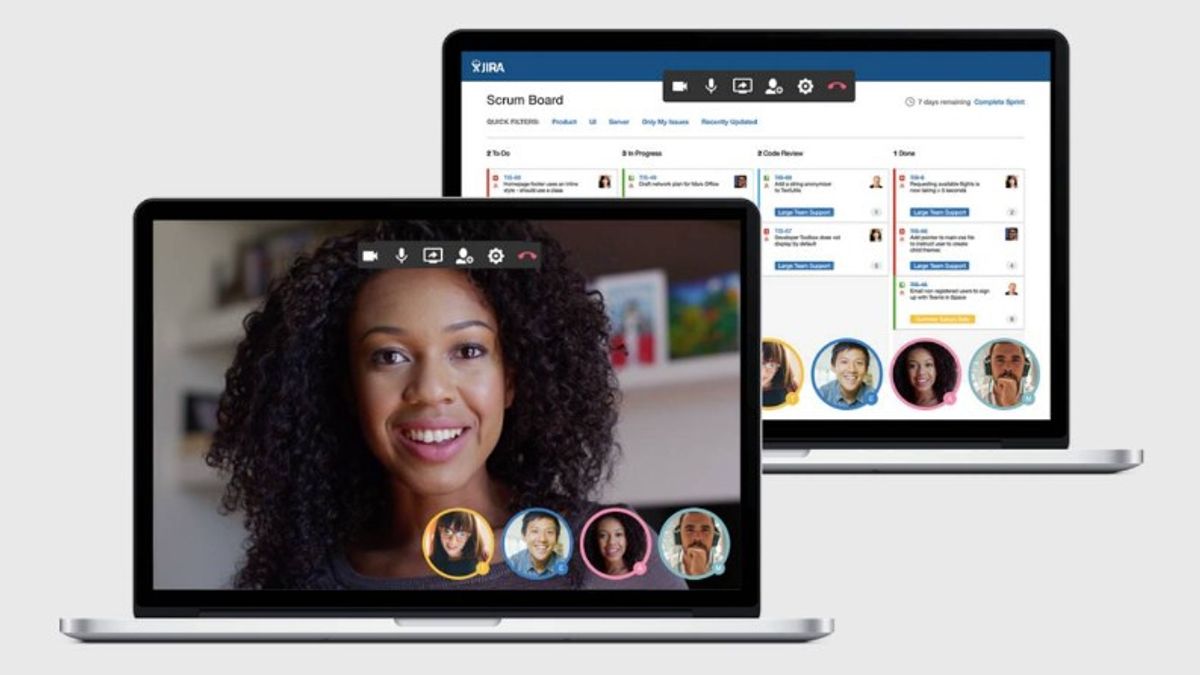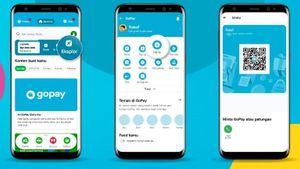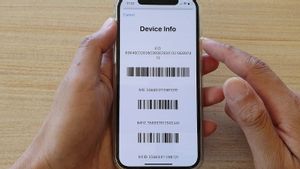YOGYAKARTA - The Zoom application is one of the most widely used media during the pandemic. The video conferencing platform has many features that users can use in online meetings.
One of the most used features in the Zoom app is the Share Screen feature, which is useful for sharing your device's screen with other participants in the meeting with you.
The Share Screen feature is also very useful for Zoom users, especially for those who are presenting online. The reason is, you can practice your speech through pictures, text, or videos that are shared with other participants.
However, when sharing screens or Share Screens, technical problems are often encountered, such as the sound of the video not being heard, or the voice of the person doing the presentation itself suddenly disappearing.
As a result, Zoom Meeting participants only watch the video that is playing without any clear audio. To solve this problem, you can follow the steps that the VOI team has prepared below.
How to Share Video on Zoom with Voice
To ensure that the video you share during a Zoom Meeting is not problematic, users only need to make sure the steps taken in sharing the video are correct.
The first step you can do is open the Zoom Meeting application on your computer or mobile device, and enter the meeting room that you will join.
After entering the Zoom Meeting, you can click the "Share Screen" menu available in the menu bar at the bottom of the application window, when you want to share the video with meeting participants.
Before showing the screen to Zoom participants, you can first check the "Share Computer Sound" icon to set the sound of the video you want to share.
SEE ALSO:
Check the "Share Sound" icon in the available menu so that the sound in your video can be heard by other Zoom Meeting participants. Next, you can select the "Share" menu to share your device screen and play the video you want to share.
In addition, you can also try an alternative method, namely clicking the "More" option or another, while in the Zoom Meeting view, then clicking "Share Sound" to share the audio.
That's how to share videos in the Zoom Meeting application, when you do Share Screen. Users can follow the steps above so that the audio of the video you share is not problematic.
The English, Chinese, Japanese, Arabic, and French versions are automatically generated by the AI. So there may still be inaccuracies in translating, please always see Indonesian as our main language. (system supported by DigitalSiber.id)