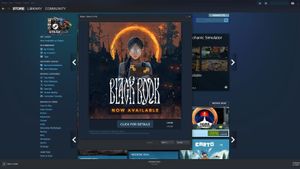YOGYAKARTA - Now, you no longer need to feel tired from playing games or watching movies on a small cellphone screen. Yes, just connect your phone to the television screen only. And this time, the author will explain how to connect iPhone to TV wirelessly. Easy!
Indeed, a number of the latest mobile phones are equipped with wider screens. But, for certain activities, the size of the screen phone is felt to be less. For example, for online schools, virtual conferences using zoom, to playing games.
Fortunately, technology is now making it easier for humans. Now, you can connect your iPhone to your television screen. In fact, you can do it wirelessly! Want to know how? There are several steps you can try.
How to Mirror iPhone to TV Using AirPlay
AirPlay is Apple's wireless streaming technology. This tool allows you to send various files from your iPhone to a connected television.
In addition to sending files, AirPlay can also make the iPhone directly connected to the television. To do so is quite easy.
You only need the AirServer application. The price is around Rp30 thousand. And with this application, the content that appears on the iPhone screen will also be displayed on the TV screen.
So, how to mirror iPhone to TV using AirPlay? Follow the step-by-step guide below.
- Swipe the iPhone screen to open Control Center. On iPhone 8 or earlier, you can access this page by swiping from the bottom of the screen.
- Next, tap on the Screen Mirroring button and then select the AirPlay receiver that appears on your screen.
- Then, on the screen when it's locked, you'll see a bubble icon with the TV in it and appear in the corner. The icon is a notification if you are mirroring your iPhone or iPad to the television.
- To stop mirroring, return to the Screen Mirroring menu located in the phone's Control Center. Then tap the Stop Mirroring menu.
SEE ALSO:
How to Play Videos from iPhone to TV Using AirPlay
Unlike mirroring -which only displays a small screen on your TV, this method will display full-sized videos. So, if you want to watch TV with friends, this method is the most effective.
To cast video from iPhone to TV is not too difficult. You just follow the description of the steps below:
- Find and open the video content you want to play on your television.
- Find the AirPlay button in the app, usually in the Share menu. If you don't find it, open the Control Center menu and then long-press the Media Controls menu located in the upper right corner.
- Tap the Airplay button and select AirPlay as your video broadcast receiver. Next, you'll find a bubble-shaped AirPlay button popping up on the screen. Tap the button, then select Play.
By connecting iPhone to the TV wirelessly as above, you can more easily enjoy content in a larger size. So, it is suitable for use if you often have activities with friends.
The English, Chinese, Japanese, Arabic, and French versions are automatically generated by the AI. So there may still be inaccuracies in translating, please always see Indonesian as our main language. (system supported by DigitalSiber.id)