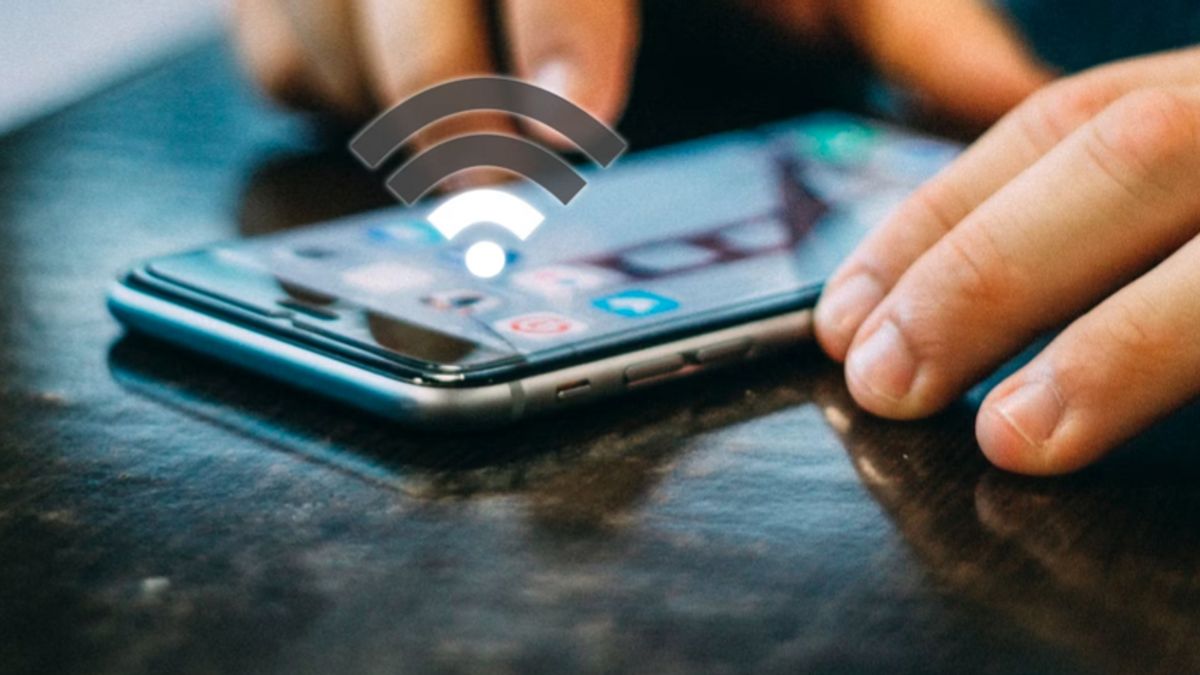JAKARTA - If you don't have an internet subscription package on your laptop, but you need to use a laptop to work, you can connect your laptop to the internet network from your phone using a hotspot feature.
However, what if you forget the WiFi password that was once stored on a laptop? Don't worry, this problem can be solved easily.
This time, VOI will discuss simple steps to find the WiFi password stored on your laptop.
How To View WiFi Passwords In Windows
Through Windows Settings:
Open the Start menu and select Settings Select Network & Internet and then Wi-FiKlik on the WiFi network where you want to see the password Select Advanced OptionsKlik on the Show network security keyCentang box Show characters to view the WiFi password.
SEE ALSO:
Through Control Panel:
Open Control Panel Select Network and Sharing CenterKlik on the WiFi network where you want to see the password Select Wireless Properties Select the Security Check the Show characters box to view the WiFi password. How to View WiFi Password on Macbook
Through Keychain Access:
Open the Keychain Access application that can be found in the Applications > Utilities folder In the search field, enter the name of the WiFi network where you want to know the password Click twice on the name of the WiFi network Check the Show Password box in the lower right corner of the window Enter your Macbook password to view the WiFi password.
The English, Chinese, Japanese, Arabic, and French versions are automatically generated by the AI. So there may still be inaccuracies in translating, please always see Indonesian as our main language. (system supported by DigitalSiber.id)