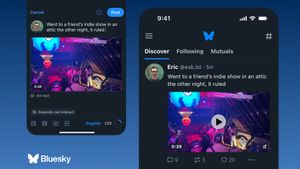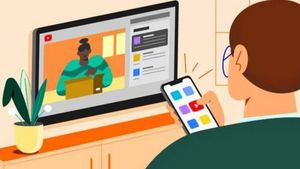JAKARTA Apple added a new change to Dark Mode on iOS 18. Previously, the app icon had a bright background, but on iOS 18, the background went black when Dark Mode was active.
The color change in this background is something new because it gives a really dark atmosphere. Although some users like this change, some users may want to keep seeing the background white.
If you are one of the iPhone users with iOS 18 who are annoyed by this change, you can change it easily because Apple provides the option to switch backgrounds. The customization of the app icon can be accessed in the following way.
Reporting from How to Geek, you just need to press the free space on the home screen until all the app icons sway. When the app enters seesaw mode, tap the Edit button in the upper left corner of the screen until the Customization menu is visible on the screen.
SEE ALSO:
After that, click the menu. When a small pop-up appears at the bottom of the screen, you will see a wide selection of backgrounds, including a black background that is the default of Dark Mode. There are four background views to choose from.
You will see the Bright, Dark, Automatic, and Colored options. If you want to make the icon background return to its original state, you just need to click on the Bright option. The customization of the selected icon will not affect the display of the theme on the device.
In addition to changing the color of the application icon, the Customization menu also provides an option to change the icon size. You can switch from a small icon to a large size, or vice versa, by clicking the button above the icon color option option.
The English, Chinese, Japanese, Arabic, and French versions are automatically generated by the AI. So there may still be inaccuracies in translating, please always see Indonesian as our main language. (system supported by DigitalSiber.id)