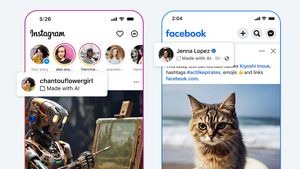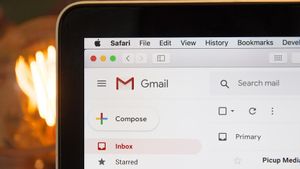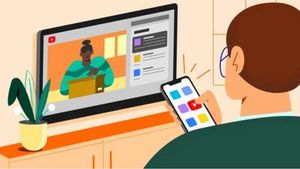JAKARTA There are several reasons your Chromebook should be converted to factory settings. Apart from being that devices are not used and want to be resold, you may be lazy to solve Chromebook problems. This device is easy to use and has a small application capacity. Unfortunately, there are not many ways to fix a problematic Chromebook so rearranging the device into a factory setting can be a solution. If you're not worried about the problem of data loss, you can reset Chromebooks to factory settings via Settings. Here's how to set Chromebooks into factory settings, quoted from Makeuseof. Reset Factorys Before rearranging the device into factory settings, please note that the system will delete all stored data locally or in internal storage. Later, Chromebooks will feel like new. Factory settings will also delete connected Google accounts and stored networks. If you want to re-use the device, you have to relink the Google account and its network.
SEE ALSO:
You can also move some data to external storage first. If you are ready to reset to factory settings, you just need to take the following steps.
After performing the steps above, the system will receive the command and start restarting. When Chromebook is restarted, the device's display will look different and feel like new.
The English, Chinese, Japanese, Arabic, and French versions are automatically generated by the AI. So there may still be inaccuracies in translating, please always see Indonesian as our main language. (system supported by DigitalSiber.id)