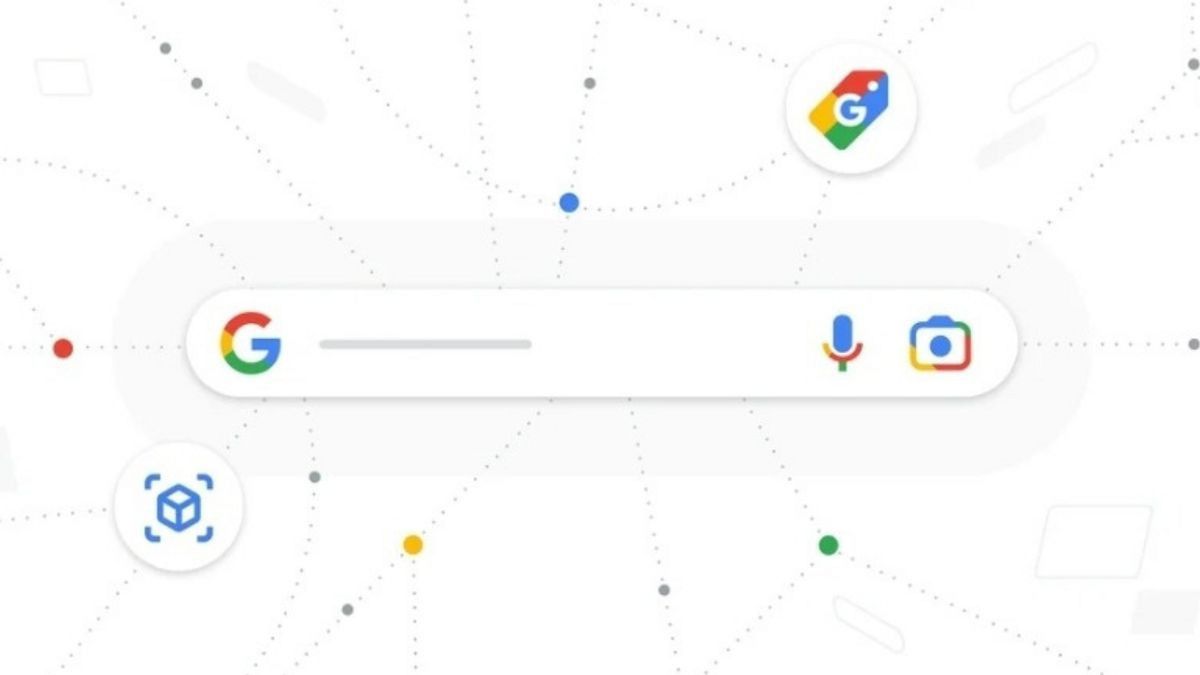JAKARTA Google Lens is an optical character recognition tool (OCR) to conduct visual searches. This tool can be used to search and identify various objects, be it animals, clothing, or books.
On Android phones, users can download the Google Lens app or use their tools in various other applications made by Google. If you are an iPhone user and are interested in using Google Lens, you can still access the tool.
Please note that Google Lens is integrated in several Google applications such as Chrome or Google Photos. You can also use the Google app. If you don't have the app yet, you can download it via the App Store.
SEE ALSO:
After the application is downloaded, you can launch the application. In the search bar, you will see two different icons. The first icon is a Voice Record feature, while the second icon that looks like the camera is Google Lens.
To use the tool, you can click on the icon and allow access to the camera. Next, navigate Google Lens to the object you want to search for, then tap the core button in the center of the screen.
Once clicked, Google Lens will identify objects and display relevant search results. If the results are not appropriate, you can type an additional keyword in the Add to your Search bar.
Apart from searching for objects, Google Lens can also be used to translate text quickly. You only need to deploy the camera to the image or text sheet you want to translate, click the core button, then tap the Translate button.
The English, Chinese, Japanese, Arabic, and French versions are automatically generated by the AI. So there may still be inaccuracies in translating, please always see Indonesian as our main language. (system supported by DigitalSiber.id)