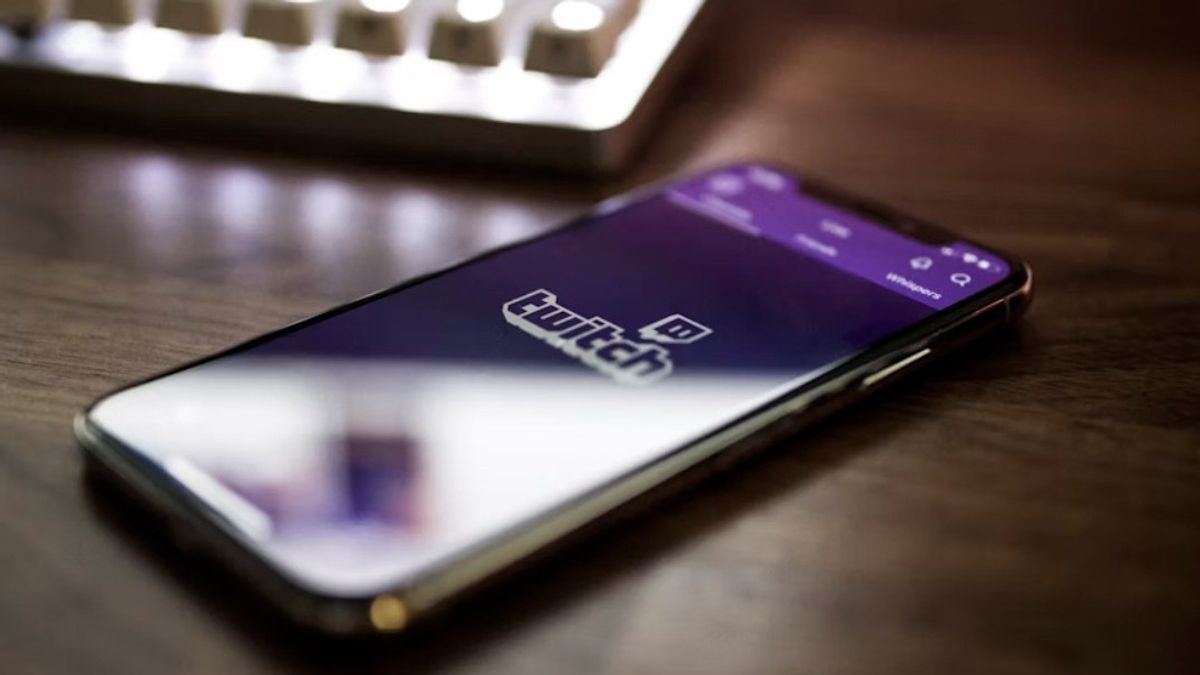JAKARTA Twitch is an alternative platform for live streaming or live broadcasts. Although the majority of streamers use computers while streaming, you can also use your phone.
All types of mobile phones, both Android and iOS, can download and operate the Twitch app. In fact, there is a built-in feature for streaming via mobile phones. If you are interested, here is how to live stream from a cellphone, quoted from Makeuseof.
SEE ALSO:
How to Live Streaming Twitch on Android
Twitch apps on Android and iOS have a little difference. If you are an Android user, you can immediately open the app and tap the Create option at the top right of the screen. This stage needs to be done so that you switch to Maker Mode.
After switching, tap the Create button at the bottom center of the screen, then select Streaming IRL. Before streaming starts, you will be asked to allow a few things, such as permission to access the camera and microphone.
If it is permitted, you will see a screen preview during streaming. You can edit streaming information first via the Edit button, then Title input, Category, Go Live Notification, and Tag.
Next, you just need to click the Save button. To start live streaming, you can tap the Streaming button. During the broadcast, you will get information such as the duration, number of viewers, and total followers.
How to Live Streaming Twitch on iOS
If you use an iPhone, the stages of live streaming will not be much different. You just need to switch to Maker Mode, tap the purple button with a plus sign, then select IRL Streaming.
Before starting streaming, you must allow the Microphone/Camera Activate option first. You also have to enter information from your live streaming. If all the stages are complete, you can directly do live streaming.
The English, Chinese, Japanese, Arabic, and French versions are automatically generated by the AI. So there may still be inaccuracies in translating, please always see Indonesian as our main language. (system supported by DigitalSiber.id)