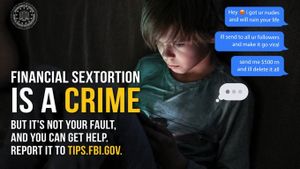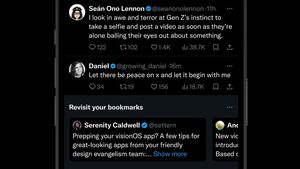JAKARTA Personal computers (PC) with macOS and Windows systems have different ways of working. If you've just switched to Apple's MacBook device, you may be confused by a few things.
One of the things you may question is how to remove or remove applications from the device with the macOS system. Actually, how to remove this application is not difficult, but the method is quite diverse.
First, you can delete the application via Launchpad. To open Launchpad, look for an icon containing nine boxes in Dock, then click the icon. Another way is to click the six-box button on the keyboard.
After the Launchpad opens, click and hold the application that you want to delete until all the icons that appear to shake. After that, click the delete button in the form of the X sign on the top left side of the application. If it has been clicked, the application will be deleted immediately.
Unfortunately, not all apps have delete buttons. If it happens to the application you want to delete, then you can't delete the application via Launchpad. You can uninstall the application via Finder.
SEE ALSO:
Quoting from The Verge, you need to open the Finder icon in Dock. This icon is in the form of a box with a smiling face. After that, look for the application menu on the left side of the window and look for an application that you want to remove from Launchpad.
Click the application, then pull the application to the Trash visible in Dock. You can also get rid of the application directly by clicking right on the application, then select the Move to Waste menu.
Apps removed via Launchpad or Finder will be directly added to the Trash. If you want to get rid of the app permanently, open the Trash and click on the empty option in the upper right corner.
The English, Chinese, Japanese, Arabic, and French versions are automatically generated by the AI. So there may still be inaccuracies in translating, please always see Indonesian as our main language. (system supported by DigitalSiber.id)