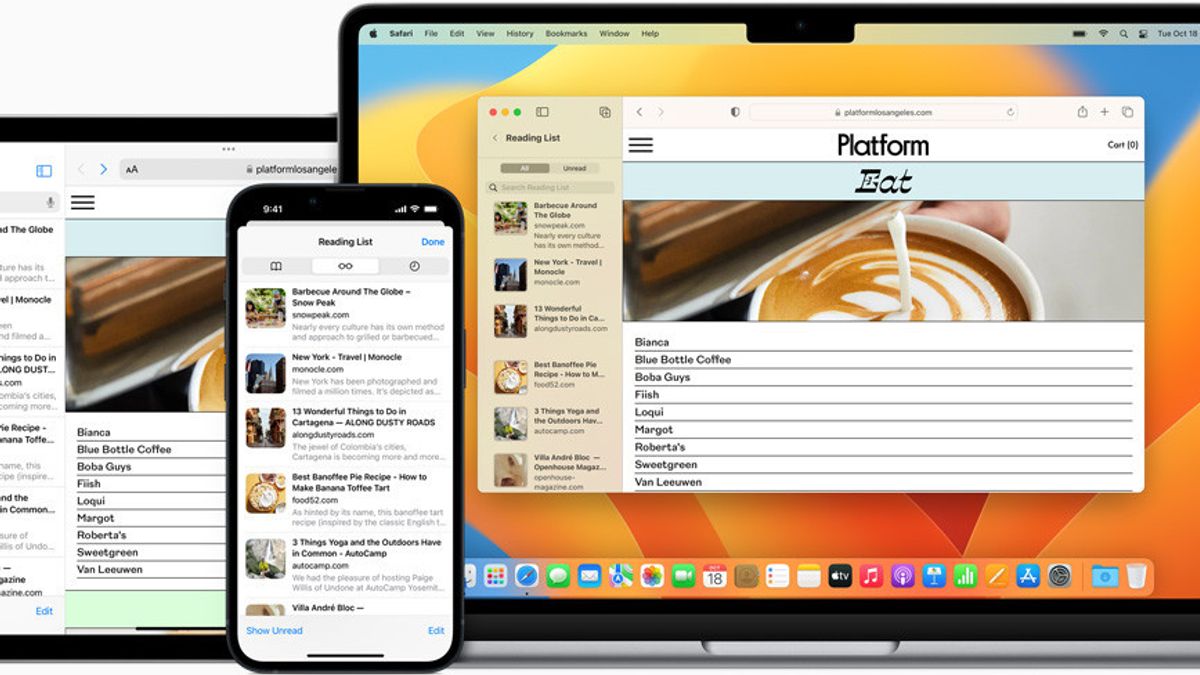JAKARTA One of Siri's abilities that iPhone and iPad users rarely know is the Listen Page feature. This feature can read the full content of the page for users to listen to.
Unfortunately, not all websites can be read by this feature according to the Makeuseof report. You need to check Reader View first by searching for a document icon on the left side of the web address display.
If this feature is compatible with the site, you can immediately turn on the Listen Page feature. To operate this feature, make sure you launch a website via Safari.
After that, tap on the Aadi icon next to the web address display, then select Listen to the Page. When the menu is taped, Siri will replace the Aa icon with the speaker icon and immediately read the article.
SEE ALSO:
The speaker icon shown can be controlled by tapping the icon. You can adjust sound speed, pause reading, jump to the next sentence, reverse reading, and end the listening session.
In addition to reading the article through the Listen Page menu, iPhone and iPad users can also make Siri read the page by saying "Hey Siri, Read this! or "Hey Siri, I want to listen to this page."
Now, if you are lazy to read articles while traveling, you can immediately wear your phone and ask Siri to read the article. You will also not be left behind when there is no time to read.
The English, Chinese, Japanese, Arabic, and French versions are automatically generated by the AI. So there may still be inaccuracies in translating, please always see Indonesian as our main language. (system supported by DigitalSiber.id)