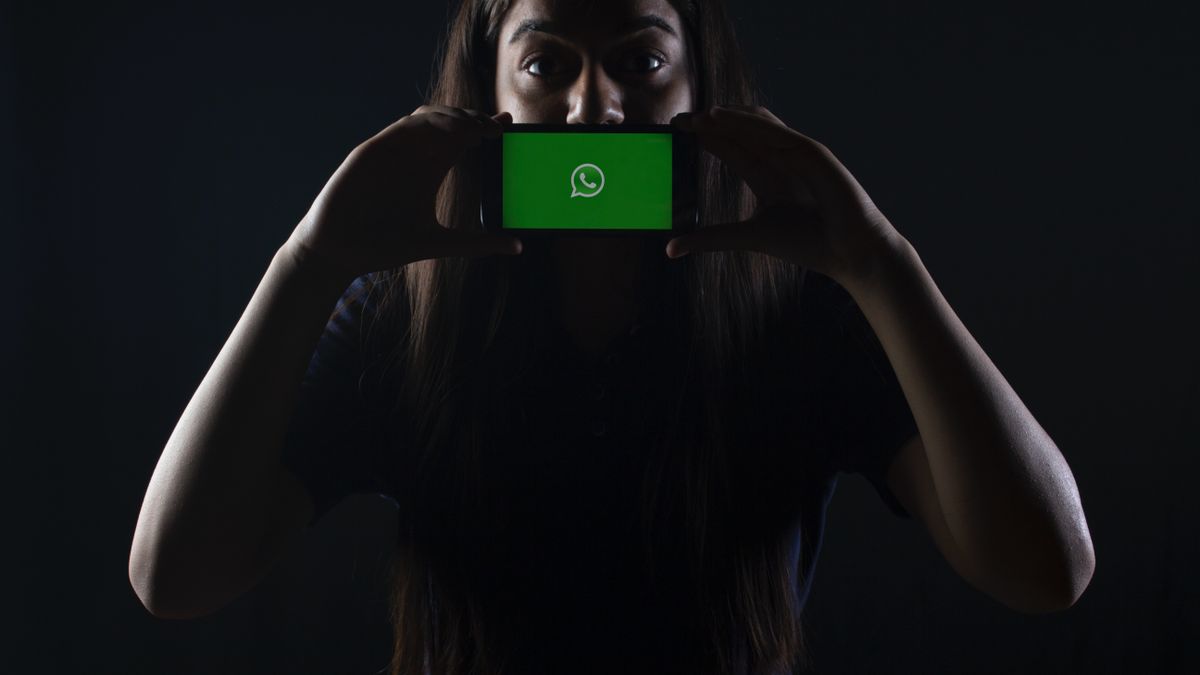YOGYAKARTA - Some users have certainly experienced WhatsApp not being able to download images and videos. There is a method of tackling WhatsApp cannot download images and videos. So what is the method of overcoming whatsapp unable to download images?
However, before tackling WhatsApp you can't download pictures and videos, you need to know the cause.
There are some triggers WhatsApp cannot download images and videos. This problem is not only felt on Android or iPhone.
Both smartphones can experience WhatsApp problems not being able to download images and videos.
In this post, information about triggers and methods of tackling WhatsApp cannot download images and videos.
When you are having a hard time using an application that requires the internet, you must check whether your internet connection or cellular information play a properly role. This can be an alibi for why your WhatsApp photos are not downloaded.
Try using another application on your phone and check if they can access the internet. You can also try to visit the website page in the browser of your options.
If other applications also experience similar connectivity problems, check whether You are connected to the internet.
This is the second thing that must be tried if images and videos are not downloaded on WhatsApp. You can't download files from WhatsApp and other applications if you don't have enough space in your phone's internal or external storage.
If you can't download WhatsApp photos and storage is a problem, you don't need to think about it anymore.
Say you are trying to download a 50MB video and there is only 40MB free storage space in your feature, WhatsApp will not complete the download.
For Android, launch the File Manager application for your phone and check how much free storage space your phone has. As an alternative, you can also open Settings
About the phone (this will be different from one feature to another) or looking for storage in the search bar in the Settings app.
Ideally, the storage on your cellphone must be sufficient to accommodate the media files you want to download.
If your Android phone loses storage, there are several methods to create storage space and provide space for WhatsApp media.
If You're using an iPhone or iPad, go to Settings
General
Storage of iPhone/IPad Storage to check how much storage you have used and how much is left for use.
Other important storage checks that you must live with if WhatsApp does not download media files (or any other application).
If WhatsApp does not have access to your storage or images of your phone, you will get an error message when trying to put a media file.
In this regard, you need to share a WhatsApp storage permit.
Here's how:
- Android
Open Settings
Application
Manage applications
App permissions
Storage and click Allow.
- iPhone
Launches the Privacy Settings and Selection application. Next, Image Selection, WhatsApp selection from the application list, and assures All Images selected.
When the application is jammed or some of its features don't play a properly, forcibly closing the application is an efficient method to get rid of obstacles that cause the application to play no role.
Here's how:
- Android
Access To Your Phone Settings And Click App
Manage applications. Next, WhatsApp selection from the installed application records.
Finally, tap the Force Stop icon and select OK on confirmation prompts. This procedure could be a little different on your Android smartphone.
- iPhone
Click 2 times the physical Home button (for the iPhone 8 or longer and the iPhone SE 2020) or swipe up from the bottom of the screen of your device and remove your fingers when the application preview card appears on the screen. Scroll over the WhatsApp preview to forcibly close.
Launch WhatsApp again and check if you can download media files.
Your phone restart can also help solve problems with small soft features such as WhatsApp which run aground in downloading the media.
Turn off your features and when you come back to life, check if you can put pictures and videos on WhatsApp again.
Sometimes, the reason why WhatsApp media is not downloaded on your cellphone is not your fault. The case could be on the WhatsApp side.
If the company's servers are down again, the features and uses of certain applications may fail to play a role.
You can use a trusted third-party platform such as DownDetector or Outage. Report to check the possibility of problems on the WhatsApp server.
As an alternative, you can use WhatsApp Web on your Computer to check immediately whether the problems you face are adrift of the features or are adrift of the server.
Another thing that needs to be checked is that you are running the latest version of WhatsApp in your features.
The old type of app sometimes has bugs that cause certain features to fail, such as WhatsApp images and videos cannot be downloaded.
A new type appears with a bug revision that returns the application to a reasonable state. Click the link below to update WhatsApp in your feature.
If you realize that the images and videos you receive via WhatsApp are no longer placed automatically on your iPhone, please save it to the Rol Camera enabled.
Launch WhatsApp and open Settings
Conversation and switch the Save to Rol Camera option.
You can also configure WhatsApp You can automatically put media files from individual or team messages.
Just open the conversation and open the contact/group info page. Select Save to Rol Camera and always select from options.
If the date or time displayed on your phone You don't match your time zone, you won't be able to connect to the WhatsApp server, meaning you will have a hard time downloading photos and other media to your features.
The best method to solve this problem is controlling your time and date settings to Automatic.
Fortunately, it's very similar to trying out regardless of whether you have Android or iOS features. On Android, you can do this by opening the settings
Date & time system.
On the other hand, iOS users can find this option in System General Date & Time.
If the problem continues after trying all the above breakdowns, try resetting your feature network settings, especially if you experience problems when using Wi-Fi or cellular information.
If You're Using Android Features, Open Settings
Connection & share
Reset Wi-Fi, mobile network, and Bluetooth.
To reset network settings on your iPhone or iPad, go to General Settings
Reset Network Settings. Enter Your iPhone password and click Reset Network Settings in prompt to continue.
All these methods, you can try to get rid of WhatsApp that you can't download images and videos. If the method above still doesn't end, you can delete the WhatsApp application and install it again.
So after knowing how to deal with Whatsapp can't download images, see other interesting news on VOI, it's time to revolutionize news!
The English, Chinese, Japanese, Arabic, and French versions are automatically generated by the AI. So there may still be inaccuracies in translating, please always see Indonesian as our main language. (system supported by DigitalSiber.id)