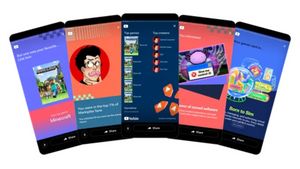JAKARTA - Some people may have a cellphone problem stopping at the logo when turned on. This incident can happen to all types of cell phones, including the iPhone. It's possible that your iPhone is damaged, but it could also just be a traffic jam on the system.
No need to panic, there are several ways that can be done when the iPhone doesn't want to bring up the main screen. Here are four ways you can do it, reported by Makeuseof.
IPhone Forced Restart
Imposing the iPhone to turn off and restart can be the first solution. However, restartion can be done depending on the type of iPhone. For the generation of iPhone 8, iPhone SE, and a newer generation, just press the volume button up and release it. Do the same in volume down. After that, press the button next to the phone until the Apple logo appears.
In the iPhone 7 and iPhone 7 Plus series, press the side button and volume button simultaneously until the phone reboots. Wait until the Apple logo appears before removing the side button and volume button.
Finally, in the iPhone 6S series, the first generation iPhone SE, and other older iPhone versions, you just need to press the "home" button and "sleep" for a few seconds until the Apple logo disappears. Then, release both buttons after the logo appears.
Update IOS Version
This stuck logo problem could occur in the iPhone 15 series due to version problems. This may happen when users copy data from old devices. Although your iOS version is already the most recent, namely iOS 17, this problem may occur because of abug.
Therefore, if the phone is back on, make sure that the version that your iPhone has is version 17.0.2, which is a version that Apple deliberately slides to overcome the fixture when moving all the data.
SEE ALSO:
Download IOS Version
Another way that can be done to overcome the stuck logo is to re-download the last iOS version. There is a possibility that the phone has a problem when updating. To download again, the first thing you need to do is connect the iPhone to the computer.
Open Finder and find the iPhone device there. Once connected, forced restart the iPhone until the Recovery Mode screen appears on the screen with the computer icon. When there is an update option, select the option. The iPhone will download iOS again afterwards.
There are three ways you can recover an iPhone that stops in the Apple logo. If the methods above don't produce results, immediately check your device to the nearest Apple service to avoid any damage to the system.
The English, Chinese, Japanese, Arabic, and French versions are automatically generated by the AI. So there may still be inaccuracies in translating, please always see Indonesian as our main language. (system supported by DigitalSiber.id)