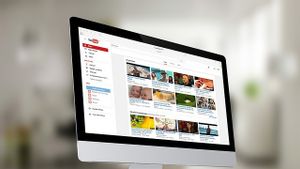JAKARTA – Using cameras via laptops has become common after the pandemic. Many use the laptop's internal camera like on MacBook to conduct online meetings.
Therefore, if your MacBook camera has problems it can delay your work. No need to worry, here are three things you can do when your MacBook camera stops working, quoted from Makeuseof.
Force Close the Applications
Your camera may not operate properly due to glitches or bugs, especially if you use many applications simultaneously with the camera on.
The easiest way you can do is force close the application and reopen it. You can force an app to close by opening the Apple menu and clicking Force Quit.
Download the Latest Device Version
Another simple problem that may occur is an unsupported device version. If your MacBook version is not the latest, try updating the device first.
However, if your device version is the latest, you can delete the download and re-download the latest device version.
SEE ALSO:
Check and Allow Camera Access
The last thing you can do is check camera access. It could be that your camera is not operating because access is not turned on or permission is not given.
To turn on access, click the Apple menu and select System Settings. After that, select Privacy and Security from the sidebar, then click the Camera option on the right.
Those are the three things you can do if your MacBook's internal camera isn't working. If this problem persists, don't forget to take your MacBook to the nearest Apple Store.
The English, Chinese, Japanese, Arabic, and French versions are automatically generated by the AI. So there may still be inaccuracies in translating, please always see Indonesian as our main language. (system supported by DigitalSiber.id)