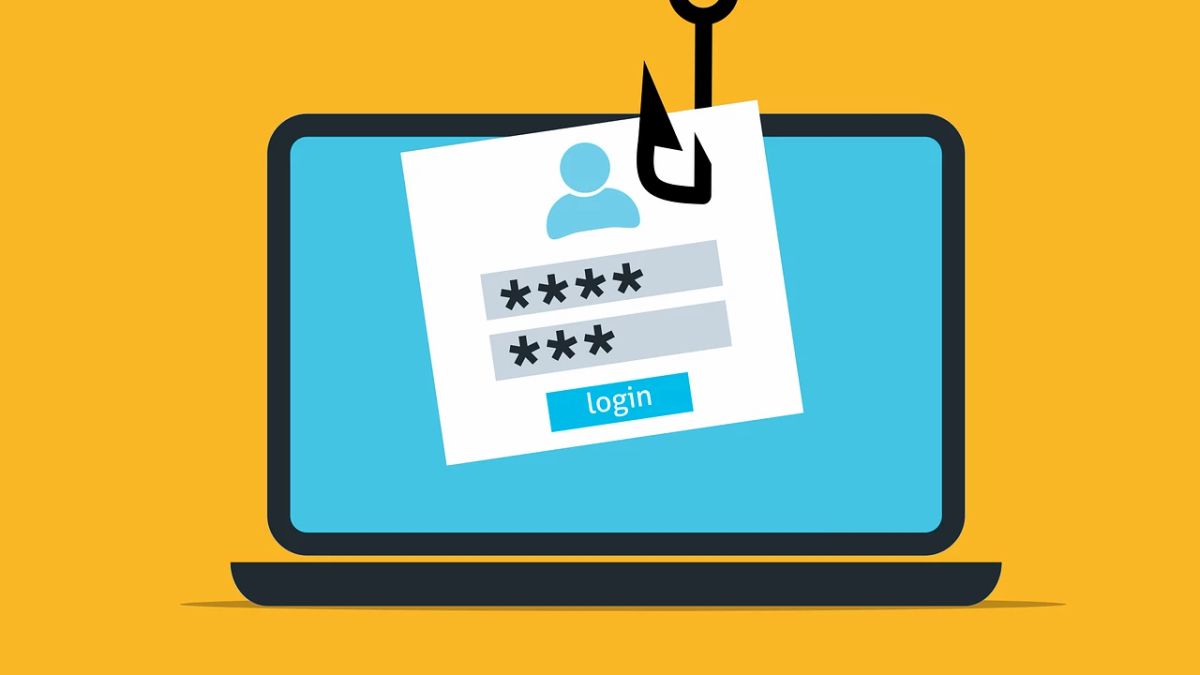JAKARTA - If you are using devices such as computers, laptops, or smartphones, it is important for you to apply passwords in important files.
Not only on the lock screen before opening the device, you also add passwords to more specific documents such as photo albums, messaging apps, even documents in the form of excels.
Fortunately, Microsoft provides the user's ability to easily lock the excel by adding a password. So, if you want to know how, follow the following steps.
Adding passwords at Excel
After writing a password, every time you try to open that file, Excel will ask you to enter the new password.
Note that this password only protects the individual document, not all Excel documents are on your PC.
SEE ALSO:
If you want all Excel files to have similar protections, you can add passwords in each file individually.
It's very important for you to remember it, or have access to a copy of it in a safe location because if you forget, you will lose access to the Excel file.
Unfortunately, there's no other way to access the password you forgot, so keep the password in a password manager or a similar method if you forget.
If you want to see if Excel files have password protection or not, check the Info tab for the document and see the workbook Protection section. This will tell you if a password is needed to open it or not.
The English, Chinese, Japanese, Arabic, and French versions are automatically generated by the AI. So there may still be inaccuracies in translating, please always see Indonesian as our main language. (system supported by DigitalSiber.id)