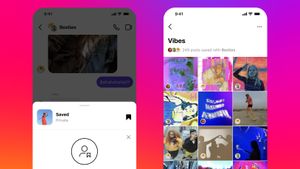JAKARTA - Chromebook is the perfect device for many people because of its simple user interface and relatively low cost.
Just like most devices, ChromeOS has a Files app to store all your documents. What sets ChromeOS apart is, though, that the custom Junk folder isn't enabled by default until 2022.
So, if you are using an older version of OSh, you may not see the trash folder until you update it.
The Junk folder will usually keep files that you delete for 30 days. After passing the time limit, the files will be permanently deleted from your device.
So, if you accidentally delete a file, you can still find it in the Trash file. Here's how:
SEE ALSO:
How to find files you accidentally deleted on ChromeOS
To access deleted files, you must first find them.
- Open the Files app on your Chromebook
- On the left side, tap the Trash option
- You will see all deleted files
- Recover deleted files on your Chromebook
If there are files that you deleted and you want to restore them, you can restore them before 30 days. To restore files, do the following:
- Launch the Files app on your Chromebook
- Tap the Junk folder on the left side
- Right click on the filename of the files you want to restore
- Tap the Restore from trash option in the drop-down menu. Or for easier, tap the
- Alt + Backspace keys simultaneously while a file is selected to restore it.
You have now recovered your files. Recovered files will return to their original location before they were deleted.
The English, Chinese, Japanese, Arabic, and French versions are automatically generated by the AI. So there may still be inaccuracies in translating, please always see Indonesian as our main language. (system supported by DigitalSiber.id)