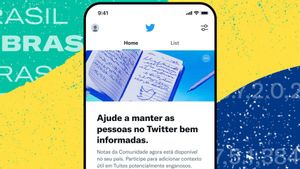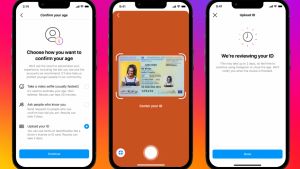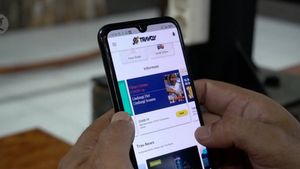JAKARTA - Cleaning a PC (personal computer) regularly is one of the things that needs to be done to ensure the performance and longevity of the computer.
Cleaning your computer regularly can also help prevent dust and debris from accumulating, which can cause problems such as overheating or hardware damage. The following is a step-by-step guide to properly and correctly cleaning a PC computer, which is summarized by VOI from various sources.
Stage 1: Prepare Tools and Materials
Before starting to clean your PC, make sure you have prepared the necessary tools and materials. Here is a list of tools and materials that need to be prepared:
- Clean cloth
- Soft brush
- Blower or air compressor
- Isopropyl alcohol
- Cotton swab or cotton bud
- Gloves
Stage 2: Turn Off the Computer and Unplug the Cable
Be sure to turn off the computer and unplug the power cord before cleaning it. This is done to prevent electrical short circuits or damage to electrically sensitive hardware components.
Stage 3: Clean the Outside of the Computer
Use a clean cloth to clean the outside of the computer, including the case and monitor. Do not use chemicals or water to clean the outside of the computer. If needed, use isopropyl alcohol on a clean cloth to clean hard-to-reach areas.
Stage 4: Open the Computer Case
To clean the inside of the computer, you must first open the computer case. Remove the screws securing the case to the motherboard and carefully remove the case.
Stage 5: Clean the Cooling Fan
The cooling fan on the processor and graphics card is one part of the computer that is very vulnerable to dust and dirt. Use a soft brush to clean the cooling fan and radiator from dirt. After that, use a blower or air compressor to clean the remaining dust. Be sure to lock the cooling fan so it doesn't spin while cleaning.
Stage 6: Clean Hardware Components
After cleaning the cooling fan, continue to clean other hardware components such as the motherboard, graphics card, and RAM memory. Use a soft brush to clean dust and dirt stuck to the hardware components.
Stage 7: Clean Cables and Ports
Cables and ports on the computer also need to be cleaned to ensure a good connection and avoid damage. Use a blower or air compressor to clean dust and debris from cables and ports.
SEE ALSO:
Stage 8: Replace the Computer Case
When you have finished cleaning inside the computer, replace the computer case and carefully tighten the screws.
Stage 9: Computer Trials
After cleaning the PC computer, be sure to do a test run to make sure that the computer is working properly. Replace all components that were removed, then plug the power cord back in and turn on the computer.
Check that all components are working properly and make sure that there are no strange sounds or unusual appearances. If any problem or damage is detected, have it repaired immediately or take it to the nearest computer technician.
Cleaning a PC computer regularly can help maintain the performance and longevity of the computer. Make sure to do the cleaning properly and correctly, use the right tools and materials, and do a trial run after cleaning.
The English, Chinese, Japanese, Arabic, and French versions are automatically generated by the AI. So there may still be inaccuracies in translating, please always see Indonesian as our main language. (system supported by DigitalSiber.id)