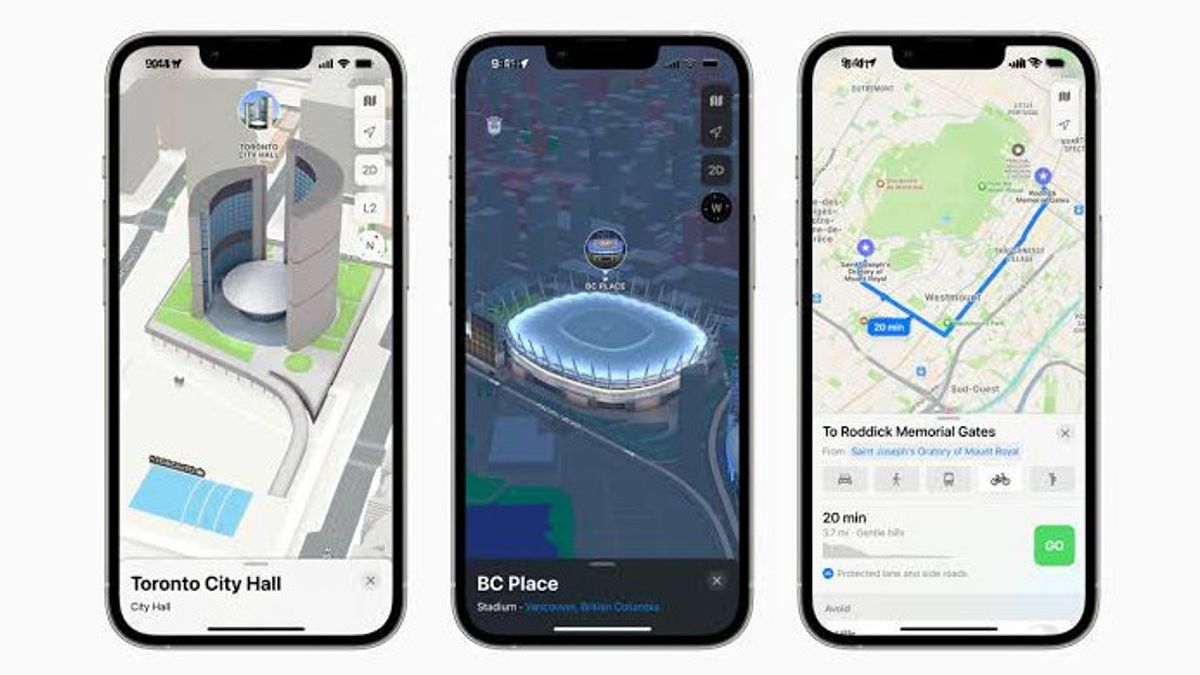JAKARTA - One of the most needed applications when traveling is, of course, maps, and Apple has that as the default application on the iPhone, Maps.
For many iPhone users, Apple Maps has become their default tool for navigating highways, downtown, and even public transit systems.
Apple Maps can also work for Apple Watch and Airpods. However, what happens if your Apple Maps app has no sound?
Because most users simply rely on voice-guided navigation systems to help them keep their eyes on the road.
With the lack of audio can affect your ability to drive. Fortunately, it's not too difficult to adjust the volume and restore your audio in the method below.
SEE ALSO:
How to Restore Lost Sounds in Apple Maps
1. Open the Apple Maps app from your iPhone homepage.
2. Swipe up from the bottom of the screen and tap the Audio icon from the list of options.
3. Select a louder audio level from the list on the next page.
4. You can also enable the option to pause music and podcasts from your iPhone.
5. If this doesn't fix the problem, you can also try double-checking that your audio is actually showing up in the settings for your iPhone, as well as making sure your ringer is toggled on. As quoted from Slashgear, Tuesday, January 17.
The English, Chinese, Japanese, Arabic, and French versions are automatically generated by the AI. So there may still be inaccuracies in translating, please always see Indonesian as our main language. (system supported by DigitalSiber.id)