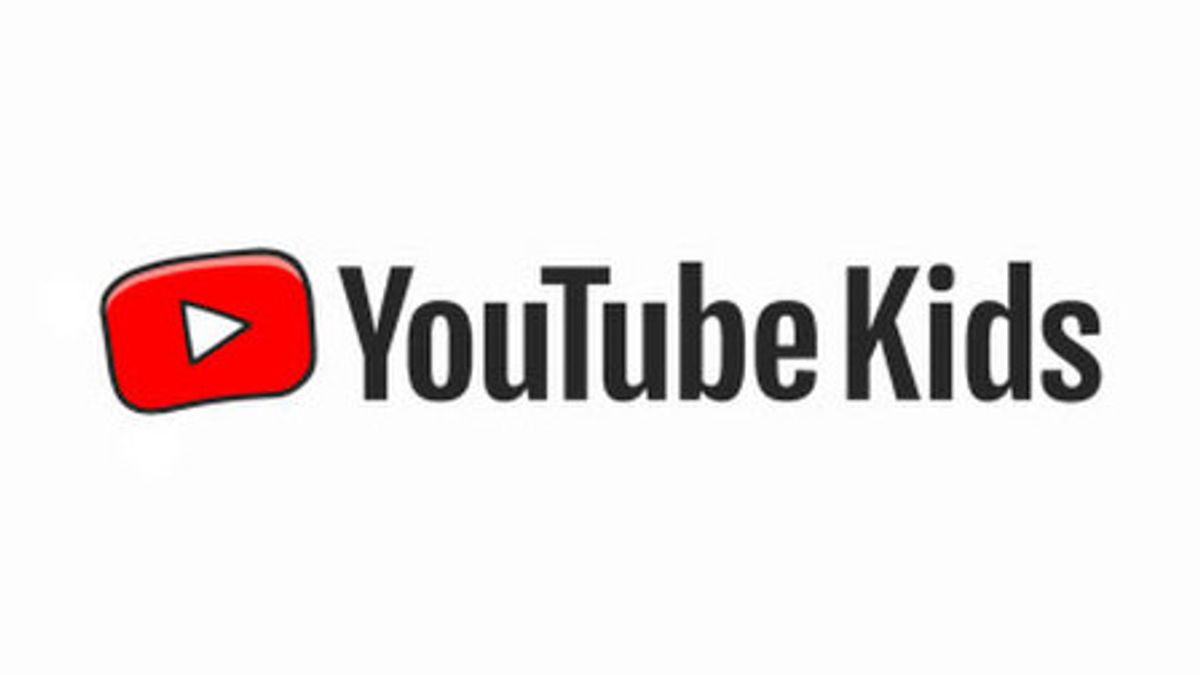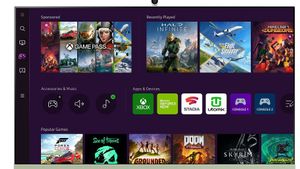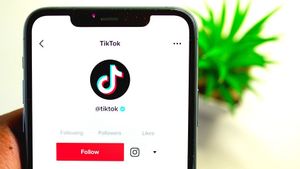JAKARTA - YouTube has become an application that people love a lot. More and more creators upload their video results on the platform. Because of its easy use, it's not surprising that anyone can access it, from the old to the kids.
However, it is important for you as an adult to treat what your child is watching. For this reason, Google provides YouTube Kids which is specifically for children.
So far, YouTube Kids generally do a good job of keeping videos shown to children according to their age range.
SEE ALSO:
However, sometimes you may decide that videos or entire channels are not suitable for your child to watch. For that, you can block the content or channel. Here's how to do it.
How To Block Video On YouTube Kids
To block a video on YouTube Kids while on the home page or channel page:
- Select More (three vertical dots) next to the video thumbnail.
- Select Block this video.
To block a video while watching it:
- At the top right of the video player, select More (three vertical dots).
- Select Block video.
- Select Block this video only.
- Select Block.
How To Block A Channel On YouTube Kids
To block a channel on YouTube Kids while on the channel page:
- In the channel header, select More (three vertical dots).
- Select Block this channel.
To block a channel while watching a video:
- At the top right of the video player, select More (three vertical dots).
- Select Block video.
- Select Block all channels.
- Select Block.
How to Unblock on YouTube Kids
If you accidentally block a YouTube video or channel, you can easily unblock it this way:
- Select Parental controls (lock symbol).
- Under My Children, select your child's profile.
- Enter the password to your Google account.
- Under Privacy, click Unblock video.
- Click Yes, unblock to confirm.
The English, Chinese, Japanese, Arabic, and French versions are automatically generated by the AI. So there may still be inaccuracies in translating, please always see Indonesian as our main language. (system supported by DigitalSiber.id)