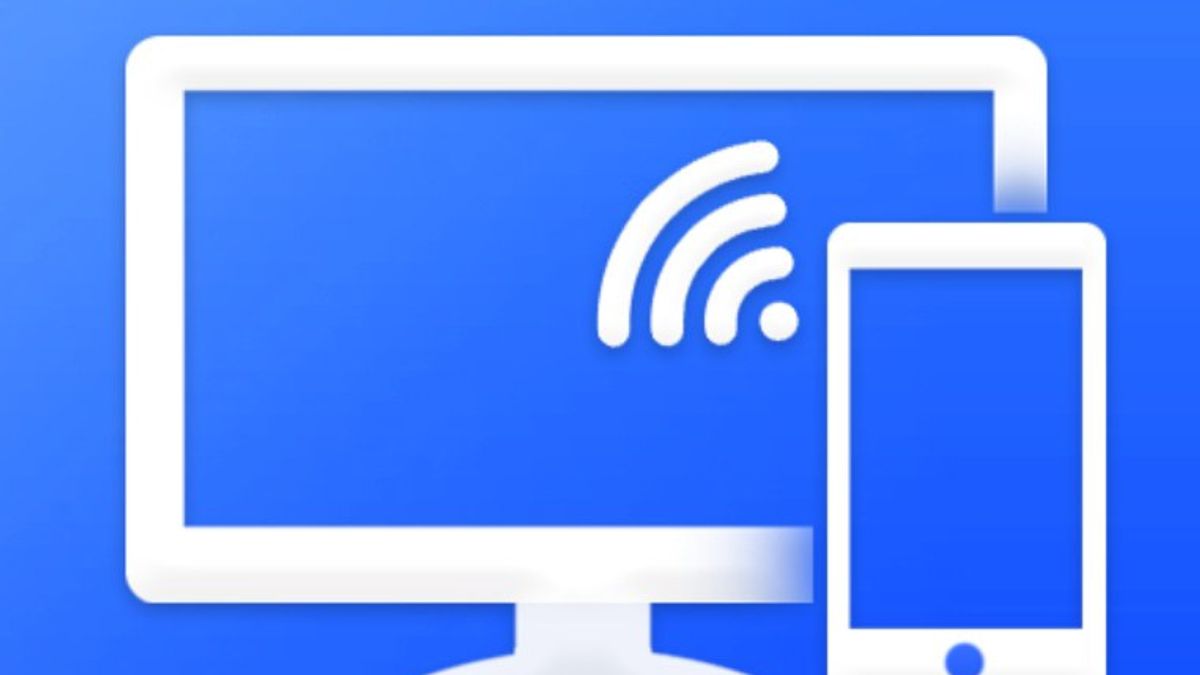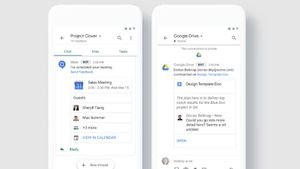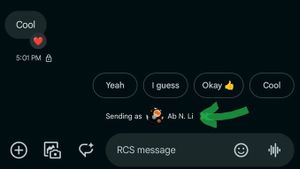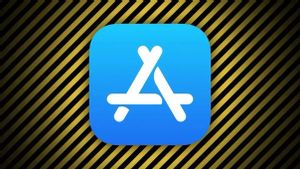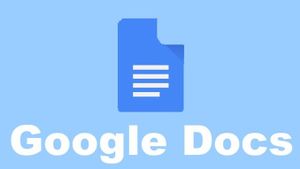YOGYAKARTA - As technology advances, many things can be done, one of which is displaying what is on your phone onto a TV screen or often called screen mirroring.
Screen Mirroring is a feature that allows users to duplicate the phone screen for various purposes, such as presentations, watching movies together, and so on.
To perform Screen Mirroring or duplicating the phone screen to the TV is quite easy. To do so, the user can choose his options i.e. wired, and wireless.
If you want to do Screen Mirroring, but don't know how to do it, below the VOI team has summarized the steps you can do both wired and wireless.
How to Screen Mirroring Using a Cable
The first thing to make sure to copy your phone screen to your TV is to pay attention to the cable port on your phone. The reason is, there are 2 types of cables that can be used, namely MHL cables that have a micro USB to HDMI connection, and a micro HDMI to HDMI cable.
The first step to doing screen mirroring using a cable is to make sure the TV is turned off. After that, insert the cable with the flat end into the cellphone, while the other end is plugged into the HDMI port on the TV.
Next, turn on the TV and enable HDMI mode, then check notifications on your phone and check the box for the HDMI Connection option.
Thus on your TV screen will appear the content contained on your mobile screen.
How to Screen Mirroring Without Cable
To duplicate the phone screen to a TV without cables, users can take advantage of the Miracast or Wireless features available on your cellphone.
However, not all phones have this feature so you can make sure beforehand whether your device has this feature or not.
As for the TV you are using, it is a smart TV or a type of TV that supports the use of Screen Mirroring.
The user must set the cellphone and also the TV that is used so that Screen Mirroring can be carried out properly. The method for setting up Screen Mirroring is as follows.
Setting Screen Mirroring on TV
To set Screen Mirroring on your TV, the first step you can do is click "source" on the remote button, then select screen mirroring.
After that, the TV will scan the device for two minutes. Before the scan time runs out, you must activate the Miracast feature on your phone.
Screen Mirroring on TV varies according to the brand used. However, in general, users can follow the steps above.
SEE ALSO:
Miracast Settings on Mobile
Just like activating Screen Mirroring on a TV, the way to set Miracast on a cellphone is different, but in general, the steps are as follows.
The first step is to go to the Settings menu on your device and select "more". Next, turn on the "wireless display" on your device.
After that, your phone will scan the name of nearby TVs that have Screen Mirroring enabled. Select the TV name to use for the screen duplicate.
That's how to do Screen Mirroring or duplicate your phone screen to a TV. You can use this to make your daily activities easier.
The English, Chinese, Japanese, Arabic, and French versions are automatically generated by the AI. So there may still be inaccuracies in translating, please always see Indonesian as our main language. (system supported by DigitalSiber.id)