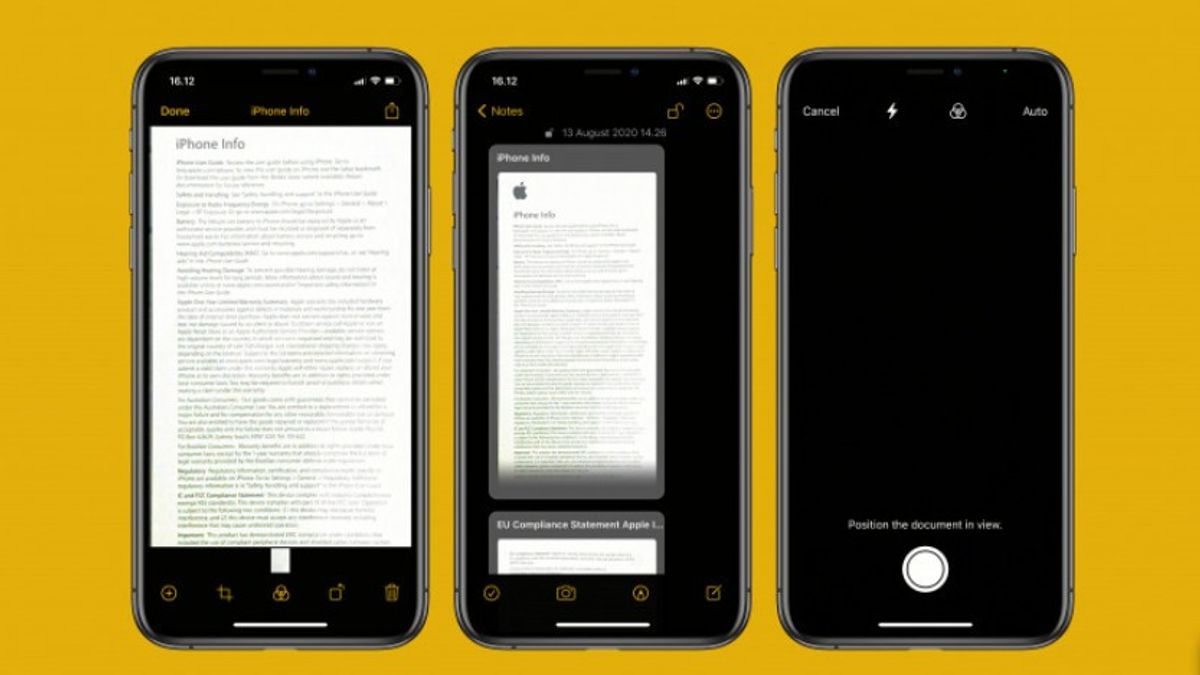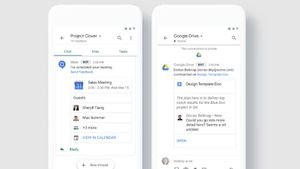YOGYAKARTA - In this technological era, many things can be done more easily, including scanning documents, applying for jobs, or other things.
If a few years ago, document scanning could only be done using a scan machine or printer, and it required a computer or laptop device, now this activity can be done using only mobile phones, one of which is the iPhone.
The document scan feature on the iPhone itself can be used to scan documents such as identity cards, printed photos, and so on to turn them into images in PDF format.
The scanning process utilizes the camera on the iPhone device, so that in the scanning process, the user will do it like taking a photo.
Next, the document will be scanned and generate an image in PDF format, which you can use according to your needs.
However, not all users know how to scan documents using an iPhone. Therefore, below the VOI team has put together the steps that you can use as a guide.
How to Scan Documents Using iPhone
To scan documents using iPhone, the first step you can do is open the "Note" or "Notes" application on your iPhone.
After that, click the square and pen icon in the lower right corner of the app, to create a new notes page.
After the new notes page opens, click the camera icon which is just above the available keyboard menu, then, select the "Scan Document" option.
At a later stage, the iPhone device will open the camera menu on your phone. The camera that is opened via the document scan option will have a different appearance from the "Camera" application you normally use to take pictures.
SEE ALSO:
When the camera is open, you will see a yellow transparent frame that serves to scan your document.
To start the scan, the user can point the camera and the frame at the document you want.
Once you hover over the frame your device will automatically scan for document size adjustments.
After the adjustment process is complete, the camera will automatically take a picture of the document without the need for a portrait command.
In the next stage, the document that you scanned is already stored in the storage space and is ready to be used.
That's the way you can do to scan documents on your iPhone. Users can do this to meet the needs of documents used to apply for jobs or other things.
The English, Chinese, Japanese, Arabic, and French versions are automatically generated by the AI. So there may still be inaccuracies in translating, please always see Indonesian as our main language. (system supported by DigitalSiber.id)