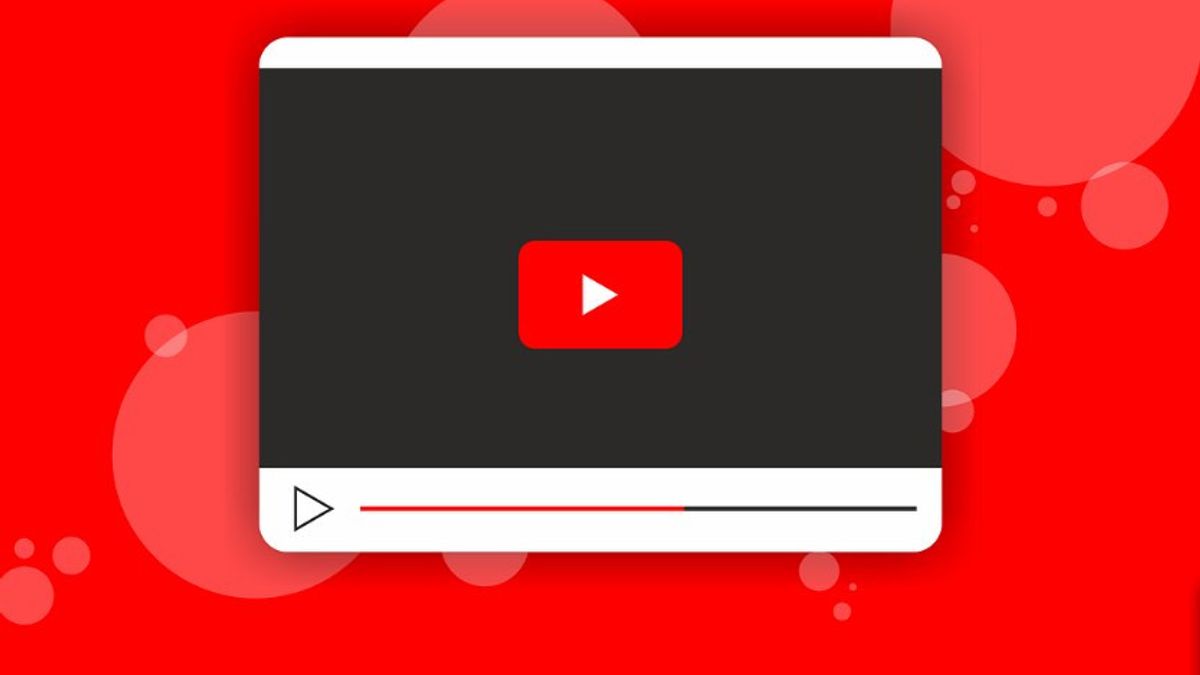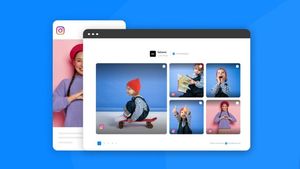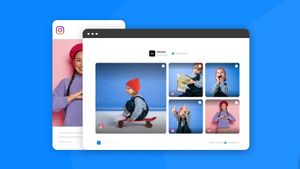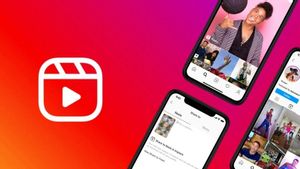YOGYAKARTA - Internet Download Manager (IDM) is currently a popular software used to download videos from various sites, one of which is videos from YouTube.
Although users can watch YouTube videos directly on their device, for some users watching videos offline is more convenient because they will not experience internet connection problems that often occur.
In addition, downloading YouTube videos using IDM is faster than other software. Especially if your device already has the IDM extension so it's easier to download videos.
However, there are still many users who don't know how to download YouTube videos using IDM. In fact, it's very easy to do.
If you are still confused about using IDM to download YouTube videos, below the VOI team has compiled the steps that you can do.
How to Download YouTube Videos Using IDM
To download YouTube videos using IDM software on a computer or laptop, the first step you can take is to open a Google Chrome or Mozilla Firefox browser.
Next, go to the YouTube site and find the video you want to download. Click on the video to continue the process.
If you are using an older version of IDM, wait until it says Download video from this page or Download this video. After that, click Download video from this page.
Next, a pop-up window will appear on the user's computer or laptop screen, click Start Download, and the video will be processed in a few moments for download.
The downloaded video will be stored in the Downloads folder on your laptop or computer file manager. Users can also check if the download process is complete.
SEE ALSO:
Meanwhile, if you are using the latest version of IDM, an IDM icon will appear at the bottom of the video. Users can also click on the icon and the YouTube video you selected will be downloaded by your device.
Furthermore, users can check the downloaded results in the Downloads folder of the file manager on your device and play them offline.
This can make users more comfortable to watch the videos you want. The reason is, by downloading videos, there will be no ads that usually appear in the middle of the video.
That was the way you can download YouTube videos using IDM. Users can follow the steps above so they can watch videos offline.
The English, Chinese, Japanese, Arabic, and French versions are automatically generated by the AI. So there may still be inaccuracies in translating, please always see Indonesian as our main language. (system supported by DigitalSiber.id)