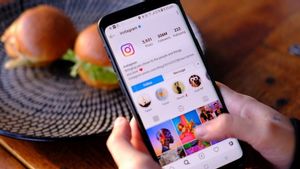YOGYAKARTA - Google Classroom has become one of the applications used for online teaching and learning activities since the COVID-19 pandemic hit the world.
Although gradually, face-to-face learning is starting to be implemented, platforms like Google Classroom can still be used for various things at school, including collecting assignments.
Moreover, the current COVID-19 pandemic in Indonesia is entering its third wave. It is not impossible, online learning activities will still take place for quite a long time.
Therefore, for many teachers and students getting used to doing online learning is a must do, one of which is using the Google Classroom application.
On this platform, teachers and students can access it via smartphones or desktop computers. However, you must first install the Google Classroom app to be able to use it.
If you are still confused about how to install Google Classroom, below the VOI team has summarized the steps you can take to install the Google Classroom application on your smartphone or desktop.
How to Download Google Classroom on Hp
To install the application on a smartphone, users can visit the Google Play Store or App Store on your smartphone. Write Google Classroom in the search field.
Next, a number of applications will appear that you can download. Select the Google Classroom application on the available menu, then click the install column.
Wait until the installation process is complete. After that, you can use Google Classroom on your smartphone. The application will automatically be installed on the main page of your smartphone.
SEE ALSO:
How to Download Google Classroom on Desktop
Meanwhile, to download the Google Classroom application on a laptop, users can open a browser application on your device, then visit https://classroom.google.com/
After logging in to the page, your screen will display the user's email address. If the email used for Google Classroom is correct, click 'Continue'.
Next, click the three-dot menu at the top right of the screen and select the 'More Features' menu, then click 'Create Shortcut...'
A new window will appear containing a pop-up notification to confirm your request to create a Google Classroom shortcut. After that check, the column 'Open as window' then press 'Create'.
After that, close all browsers and return to the Windows screen. The Google Classroom shortcut icon will appear on the desktop page and can be used as an application.
That is the way you can do to install the Google Classroom application on smartphone or desktop devices, to help you in teaching and learning activities.
The English, Chinese, Japanese, Arabic, and French versions are automatically generated by the AI. So there may still be inaccuracies in translating, please always see Indonesian as our main language. (system supported by DigitalSiber.id)