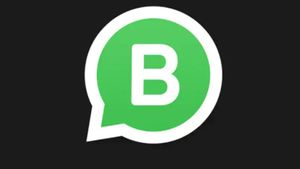YOGYAKARTA - Microsoft Word is a word processing software created by the Microsoft technology company. Through this application, users can easily create papers or other documents on a computer or laptop.
However, there are times when users encounter problems when creating certain documents using Microsoft Word. One of them is the laptop or device being off used is run out of battery, even though the document has not been saved.
That situation can also be fatal because the documents you worked on for hours, even days could just disappear. But, you don't need to worry because there is a way to restore unsaved Microsoft Word files.
If you are currently experiencing this problem, there are a number of ways you can do to restore an unsaved Microsoft Word document file that the VOI team has summarized below.
How to Restore an Unsaved Microsoft Word Document
To restore Microsoft Word documents that have been lost because they have not been saved due to a sudden shutdown of the laptop, users can turn your device back on.
Once turned on, reopen the Microsoft Word application on your device, then select the File menu in the upper left corner of the Microsoft Word Taskbar menu.
See the "Information About (document name)" section, then locate the document you previously created. Usually, documents that you haven't saved will be named Docs, in that section.
After finding the document, click "Manage Version" which is on the bottom side, so 2 options will appear that you can choose from. The first option is Recover Unsaved Documents, and the second is Delete All Unsaved Documents.
To restore unsaved Microsoft Word document files, users can choose the first option, namely, Recover Unsaved Document. After that, a new window will appear containing folders containing Microsoft Word files that have not been saved.
SEE ALSO:
After that, click the file that you want to open or return to the Microsoft Word page. After that click save, so that the file is not lost again when you turn off your device again.
This way, your previously unsaved Microsoft Word files can be accessed again, and users can continue composing the unfinished document.
For the record, each version of Microsoft Word has slight differences, but in general, to restore unsaved document files, users can follow the steps as above.
That was the way you can do to restore Microsoft Word document files that disappeared due to your computer or laptop suddenly disappearing.
The English, Chinese, Japanese, Arabic, and French versions are automatically generated by the AI. So there may still be inaccuracies in translating, please always see Indonesian as our main language. (system supported by DigitalSiber.id)