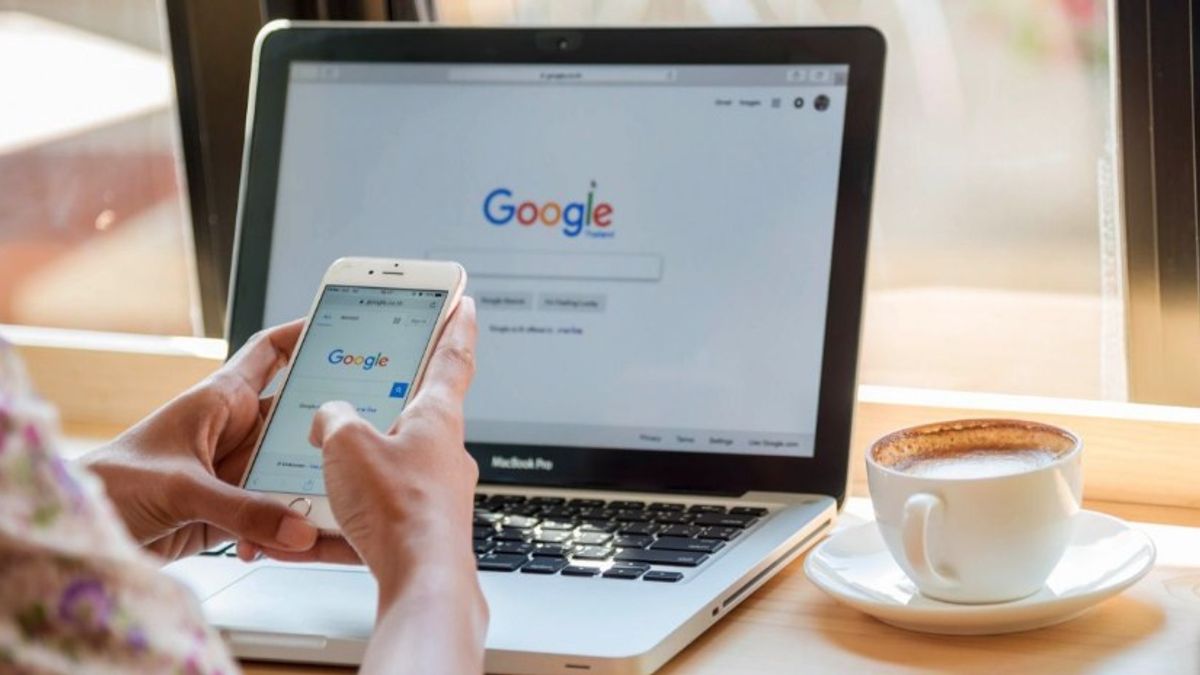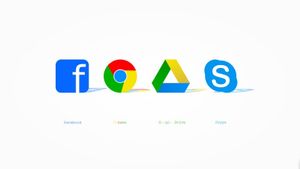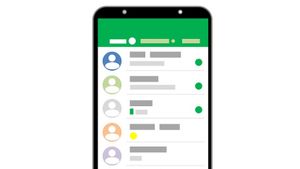YOGYAKARTA - Google Chrome has an extension feature that you can use to add functionality to your browser, such as blocking pop-up ads or other things to help your performance on the internet.
To enable the extension feature in Google Chrome users just need to search for the extension menu in their browser then install it. That way, the feature will run in your browser.
The location of the extension feature itself is in the upper right corner of the Google Chrome browser next to the profile menu, in the form of a puzzle icon. The installed extension will appear next to the puzzle icon.
However, some users find the extension feature in Google Chrome to be annoying, so they want to disable it, or even remove it from their browser.
This is because too many extensions can hamper the performance of your device. Therefore, if it is not used, the user can disable it or even delete it.
To disable or remove extensions is also very easy, if you don't know yet, then you can follow the steps that have been compiled by the VOI team below.
How to Disable and Remove Extensions
To disable the extension feature on your Google Chrome browser, users can open the application on a computer or laptop device, then click the extension menu in the form of a puzzle icon in the upper right corner.
Next, the user can select the Manage Extensions menu, and you will be directed to the extension page. You will see all the features of the extension available on the Google Chrome device that you have downloaded and installed.
To disable the extension that appears in the menu, the user can select one of the existing extension features and then click the toggle icon under the extension feature.
Thus, the extension's features will stop operating on your Google Chrome device and not appear on the main browser page.
SEE ALSO:
Meanwhile, to remove or remove it from the Google Chrome browser, users can select the column of delete at the bottom of the extension's features.
A notification will appear asking if you really want to remove the extension, and the user can click Ok if they are sure to remove the extension.
This way the extension you delete will disappear from the extension menu and will not appear in the top right corner of your Google Chrome browser.
That's the way you can disable extensions from your Google Chrome page, or even delete them if you don't want to use them anymore.
The English, Chinese, Japanese, Arabic, and French versions are automatically generated by the AI. So there may still be inaccuracies in translating, please always see Indonesian as our main language. (system supported by DigitalSiber.id)