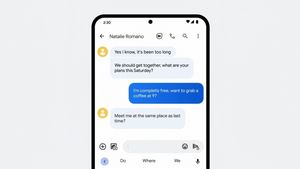YOGYAKARTA - When buying a new cellphone, one of the things that users take into account is moving their WhatsApp account. The reason is, the instant messaging application is one of the most widely used.
However, when the user moves the account from the old phone to the new device, the conversation history on WhatsApp will be deleted. It also makes it difficult for you to have an important message.
Therefore, so that your WhatsApp chats are not lost when you move them to a new device, users can backup and restore chats first.
The method is quite easy although it takes time to do it. However, it can help users to move the chat content that is on the old smartphone when transferred to a new device.
If you want to backup and restore chats when moving WhatsApp accounts, users can follow the steps that have been compiled by the VOI team below.
How to Backup WhatsApp ChatsTo back up your chats, users can open the WhatsApp application before moving it, then click the vertical three-dot icon in the upper right corner.
After that select the "Settings" menu or settings, then select the "Chat" menu. Click the "Chat Backup" field, and select "Back up to Google Drive" to back it up.
Choose any time you want to back up your chats to Google Drive. There are a number of choices, namely every day, once a week, once a month, never, or only when you want to sing.
Next, select the Google Drive account that you want to use to save your WhatsApp chat history. Users can also add an email address if they don't have a Google Drive account linked on the device.
After that select "back up over" to select the connection used to back up chats. You can use a WiFi or data plan to back up messages. Users will also be given the choice whether to back up videos or not, if there are video files.
If it matches what you need, click "Back Up", then the chat will be saved. After that, you can install WhatsApp app on your new device, and start Restore Chat.
Restore WhatsApp ChatsAfter performing WhatsApp chat backup or backup, users can restore your message history. To do this, open the WhatsApp application on your new device and sign in using the number that was previously used.
Follow the verification steps, and grant the access permissions required by WhatsApp. When finished, WhatsApp will display a notification that there is a backup that can be downloaded. Users can also select the "Restore" button that appears to restore your chat history.
Wait until the process is complete, and your message history will reappear in the WhatsApp application that is currently on your new device.
That is the way you can do so that your WhatsApp chat history is not lost when moving your WhatsApp account to another device.
The English, Chinese, Japanese, Arabic, and French versions are automatically generated by the AI. So there may still be inaccuracies in translating, please always see Indonesian as our main language. (system supported by DigitalSiber.id)