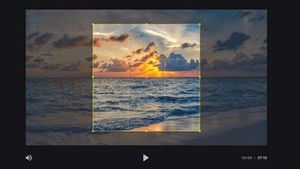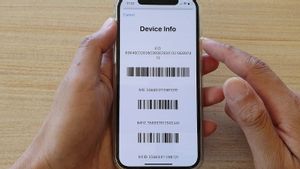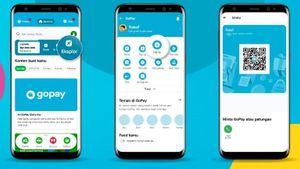JAKARTA - Facebook offers users an easy way to delete photos and videos using a website or mobile app. In fact, users can delete individual images or entire albums at once.
Also, if someone wants to keep a local copy of their photo, they have the option to download it first before proceeding with the deletion.
Deleting old photos can help when it comes to covering up a bit of shame or preventing a future official or boss from stumbling upon embarrassing photos from the past. The process is pretty much the same on Android, iOS, and the web. However, once photos are deleted, there is no way to recover them, so it is very important to exercise caution before deleting any media from the platform.
To delete a photo on Facebook, go to the website and click on the profile/avatar name in the top right corner of the homepage. On the profile page, select the 'Photos' tab just below the profile avatar. Now click on 'Your photos', which will open a page where all uploaded photos are displayed. Find the photo you want to delete, then press the pencil icon in the top-right corner of the thumbnail. On the drop-down menu, select 'Delete' and then confirm on the next pop-up.
Note that deleting photos will also delete posts. To delete an entire album, click the 'Albums' tab instead of 'Your Photos' on the 'Photos' page. Then find the album to delete and click on the three-dot menu button in the top right corner of that thumbnail. Finally, select 'Delete album' and confirm your choice to delete that album from Facebook.
BACA JUGA:
To delete a photo using the Facebook mobile app, tap the profile avatar in the top left corner, just below the 'Home' button. Now scroll down a bit and hit the 'Photos' tab to see all the uploaded photos.
On the next screen, tap on the 'Upload' tab at the top then select the photos that need to be deleted. Once the target image is displayed in full screen, tap on the three-dot menu button in the top right corner and select 'Delete photo'. Confirm the option to delete the image.
To delete an entire album using the Facebook app, navigate to the 'Albums' tab instead of 'Uploads' and select the album that needs to be deleted. Once on the album's main page, tap the three-dot menu button in the top-right corner. A slide-out menu will appear, select the 'Delete' option and confirm when asked. The entire album will be deleted, including every image in it.
The English, Chinese, Japanese, Arabic, and French versions are automatically generated by the AI. So there may still be inaccuracies in translating, please always see Indonesian as our main language. (system supported by DigitalSiber.id)