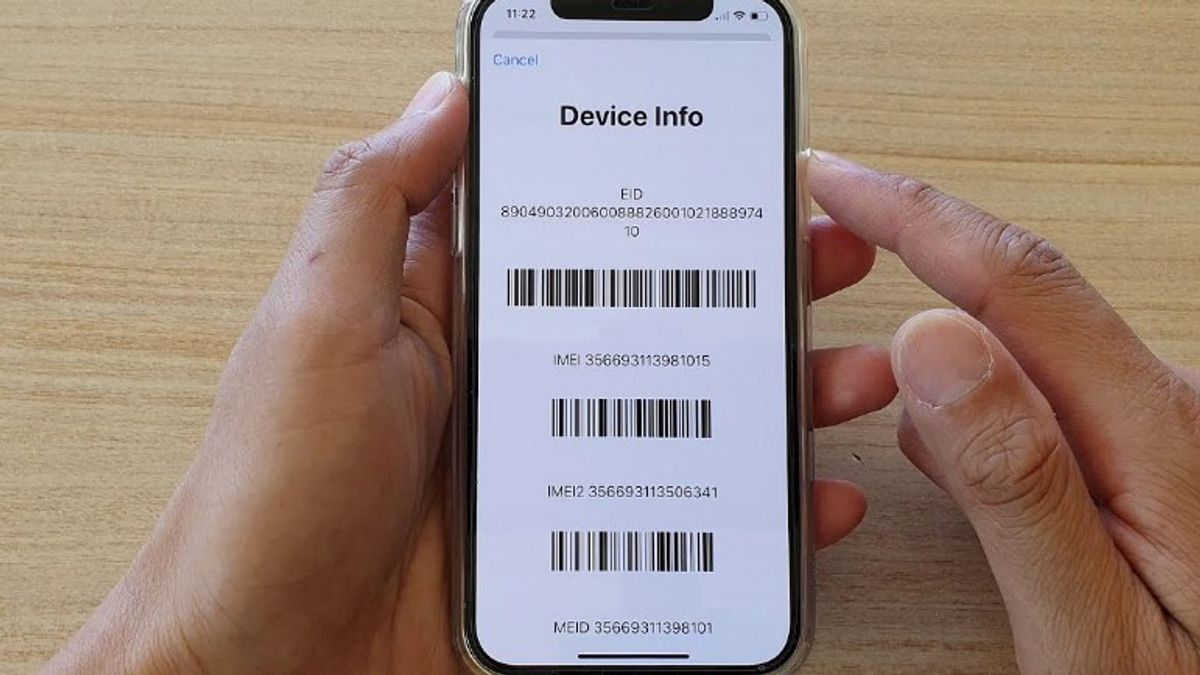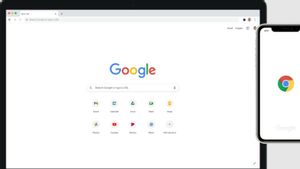YOGYAKARTA - International Mobile Equipment Identity (IMEI) is an identity number found on every cellular device to identify every cell phone, especially iPhone in circulation.
Knowing the IMEI number is very important for you if you want to buy an iPhone phone, especially if you buy used goods. The reason is, by knowing the IMEI number you can find out that the smartphone is genuine or fake, and whether the device really belongs to the seller or is stolen.
In addition, by identifying the IMEI, your phone is not easy to use by others, especially if it is stolen. The reason is, you can block the phone using a SIM card that is already connected to one of the operators you use.
If you report your phone stolen to the operator you are using, the operator can block the IMEI number, so that the device cannot be used with another SIM card.
Therefore, if you want to buy an iPhone phone or already have one, it is mandatory to know the IMEI number on your iPhone. If you don't know your IMEI number yet, then you can check it using several methods that the VOI team has summarized below from various sources.
1. Check IMEI Using USSD Menu
To check IMEI using the USSD menu on the iPhone, users can press the *#06# button on the keypad on their iPhone.
2. Check IMEI in Settings Menu
Another way that you can use to find out the IMEI on your iPhone is to view it through the settings menu on your smartphone.
Users can open the "Settings" menu, then "General" general settings, and click the "About" menu. In the menu will appear information about your iPhone device.
User can search the serial number of their device. To find out, you can read the entire contents of the information and find the IMEI, or MEID, and ICCID.
3. Check IMEI Using SIM Card Tray
If the IMEI of your phone can't be found using the 2 methods above, or it's difficult for you to do so, the next thing you can do is use your iPhone's SIM Card Tray.
This method can be done on the iPhone 6s Plus model, up to the latest version, namely the iPhone 13 Series. Meanwhile, older generations cannot check IMEI using the SIM Card Tray.
SEE ALSO:
4. Check IMEI Using a PC or Computer
The final way to find out the IMEI number of your iPhone is to use a PC or computer. You can go to the official Apple ID website via a browser and sign in using the Apple ID used by your device.
After logging into Apple's website, you can search for "Device" or "Device" to see the IMEI serial number. Next, you can see the IMEI or MEID by tapping on the device name available on the page.
Those are a number of ways that you can use to check IMEI on iPhone devices.
The English, Chinese, Japanese, Arabic, and French versions are automatically generated by the AI. So there may still be inaccuracies in translating, please always see Indonesian as our main language. (system supported by DigitalSiber.id)