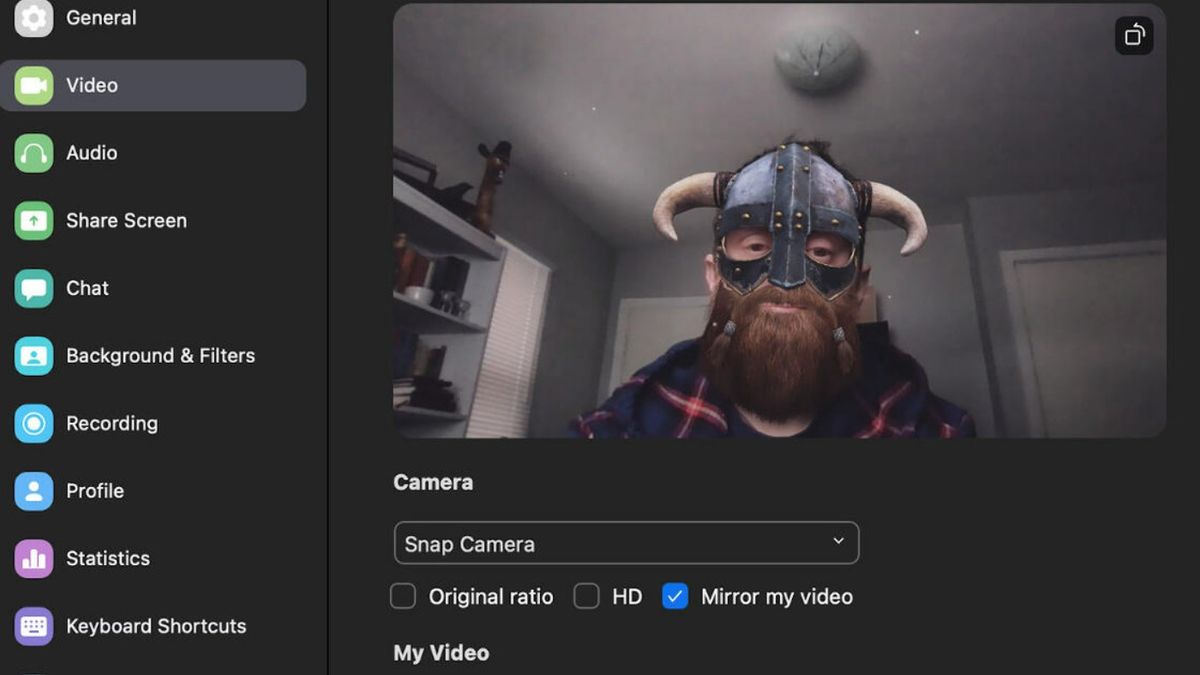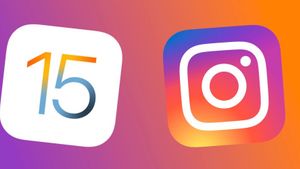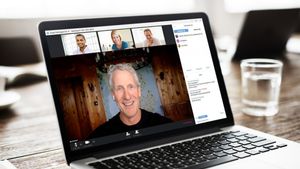YOGYAKARTA – It must be admitted that online meetings during WFH have a negative impact on one's health. And to anticipate user fatigue during online meetings, Zoom has also added various features that make video conferencing more enjoyable.
One of them is the filter feature. Using this feature, users can change the appearance of their faces during online meetings. And the developer has provided a large selection of filters. Starting from filters that can be used for fun, to filters that add to the impression of professionalism.
In the article below, VOI editorial team has prepared several steps and how to use filters in Zoom. If you don't know, you must follow the explanation below.
What is the Filter Function in Zoom?
Before being present on Zoom, filters were already popular through messaging applications. Like Snapchat and Facebook Messenger. This feature takes the form of a unique graphic and overrides the face or background on the video.
Unfortunately, most Zoom users are more familiar with virtual background services. And very few actually take advantage of the Zoom filter. In fact, this Zoom feature offers fun during video conferences.
How to Use Filters in Zoom Meetings
Unlike other Zoom features, you can access filters through various platforms. Starting from Windows laptops, Macs, Android smartphones, iOS, to via websites. As long as the device you are using supports this feature, then the filter can be used.
So, how to use filters in Zoom Meetings? You can follow the steps below:
Enabling Zoom Filter on Laptop or PC
It should be noted, not all versions of the operating system can run this interesting Zoom feature. For laptop owners running Windows operating system, it is necessary to install version 5.2.0 or higher.
Meanwhile, if you are using a macOS laptop, it must be running version 5.2.0 or higher. In addition, the device must also be running macOS 10.13 or later.
To access video filters in Zoom, here are the steps:
- Open the Zoom application on your laptop
- Click the up arrow button located in the lower right corner
- Click the Choose Video Filter menu
- Finally, click Background Filter.
SEE ALSO:
Using Zoom on an Android or iOS Phone
This feature can only be used on iPhone phones with iOS 11 or higher. Devices that support filters in Zoom Only iPhone 8 and iPad 2017 or later.
As for Android owners, the new filter feature can be used on Android 8.0 Oreo higher. More details, follow these steps:
- Open the Zoom application on your phone
- Tap the More menu located in the lower right corner
- Tap the Background and Filters menu, then tap the Filters menu
- Select the Background Filter you want to use
Well, those are some ways to use filters in Zoom. By doing the above method, online meetings will feel more fun.
The English, Chinese, Japanese, Arabic, and French versions are automatically generated by the AI. So there may still be inaccuracies in translating, please always see Indonesian as our main language. (system supported by DigitalSiber.id)