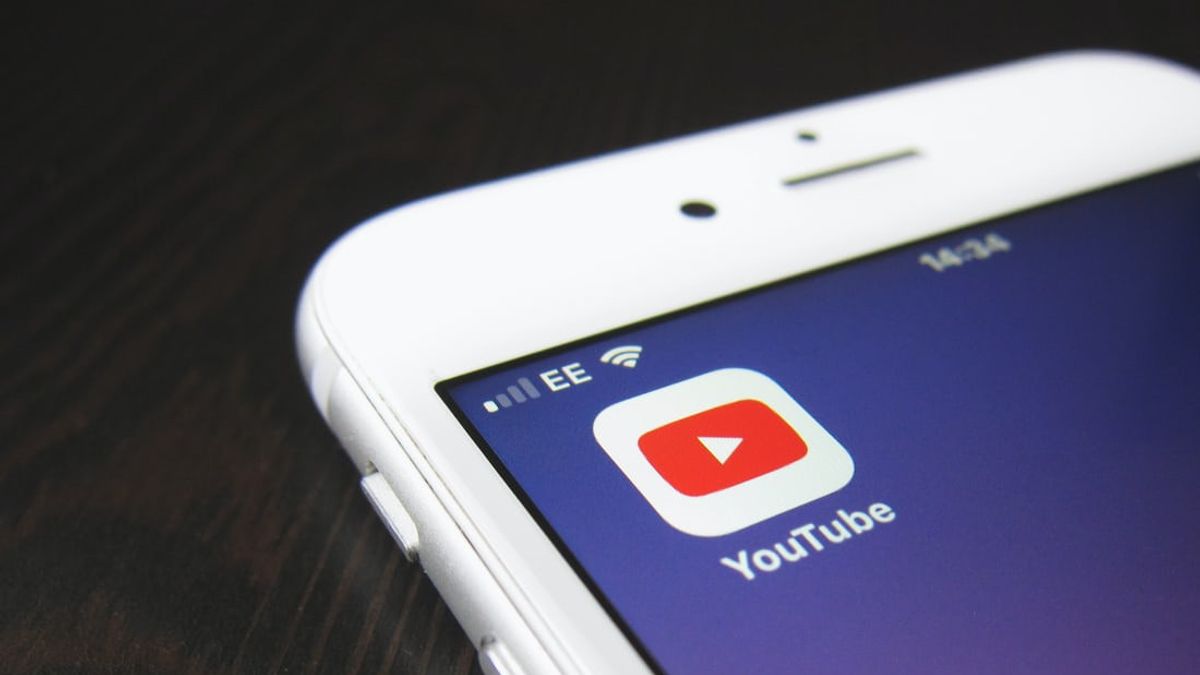JAKARTA - Today many people rely on YouTube as their main music streaming application. Besides being easy to use, the music collection is diverse.
But unlike other music apps, if you close the app or lock your iPhone while listening to music, all your activity on YouTube will stop.
Unless you have signed up for YouTube's paid membership service, YouTube Premium. This service is an ad-free streaming service. YouTube does have its own streaming service which was previously known as YouTube Red.
For paying US$ 12 per month, YouTube Premium subscribers can watch videos without ads and download content for offline viewing. This is the only official way to play YouTube in the background on your iPhone.
If you don't want to sign up for YouTube Premium, you can also use a trick involving your iPhone's Safari app. However, this method can be quite complicated, and cannot be updated in the future.
SEE ALSO:
Here's how to play YouTube in the background on your iPhone, so you can start listening to videos without opening the app.
1. You need to register for YouTube Premium first. To do this, go to the YouTube Premium homepage, which can be found in the top right bar of your Account. Then follow the next steps until the payment is successful.
2. Then, open the YouTube app on your iPhone. Navigate to the video that you want to listen to in the background.
3. Once it starts playing, feel free to lock your iPhone or close the app and open another. You can pause and play video audio from iPhone Control Center, by opening it and holding your finger on the music tab for a moment.
How to play YouTube in the background using the iPhone Safari app
1. Open Safari and visit the website www.youtube.com. If you are automatically redirected to the YouTube app, you may need to uninstall the app.
2. Find the video you want to play in the background and start playing it.
3. Tap the "aA" icon in the upper left corner of your screen and select "Request Desktop Website."
4. The page will reload, and the new video player will look like the YouTube website you viewed on your computer. Tap the video again to start playing it. It will start playing in full-screen mode.
5. Close the application. You will notice that the sound on YouTube will stop playing - this is normal.
6. Open your iPhone Control Center. In the box that shows what music is currently playing, press the play button.
Now you can lock your phone, use other apps, and even browse other Safari pages with YouTube playing in the background. Note that if you are playing from a playlist, you will need to do this for each video.
The English, Chinese, Japanese, Arabic, and French versions are automatically generated by the AI. So there may still be inaccuracies in translating, please always see Indonesian as our main language. (system supported by DigitalSiber.id)