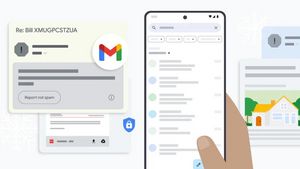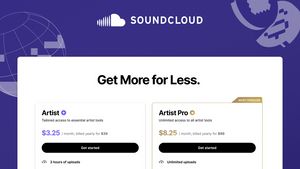JAKARTA Not only Android devices, iPhone users can also change the ringtone of their alarms. If you're bored with the alarm that plays every morning, you can change the ringtone.
Changing the alarm ringtone on the iPhone is not difficult to do. In fact, users are allowed to use different ringtones in each play alarm. If you are interested in changing the ringtone, here's how to do it, quoted from Makeuseof.
Select Ringed Nada Via The Clock App
There are several ways you can do to change the alarm ringtone, one of which is change it via the Jam app. You can search for the application on the device you are using, then tap the Alarm tab until the time list appears.
Select the alarm you want to change the ringtone to, select the Voice option. After that, scroll down the screen until you find another option in the Nada Ring section. Tap the list to view the voice preview, then select the desired ringtone and tap Back to save.
SEE ALSO:
You can also set the ringtone by creating a new alarm. Tap the add button and enter your time and description, then select the Voice option like the above stage and select an interesting ringtone.
Select Ringtone Through Apple Music
In addition to choosing the ringtone available on your iPhone, you can also choose the ringtone via Apple Music. To do this method, you still need to open the Jam app, then edit the desired alarm and tap the Voice option.
At the top of the screen, select the desired option. You can select Toko Nada if you have purchased a ringtone or tap the Song Select option to use songs from the Apple Music library. These songs include local songs, songs purchased on iTunes, and others.
The English, Chinese, Japanese, Arabic, and French versions are automatically generated by the AI. So there may still be inaccuracies in translating, please always see Indonesian as our main language. (system supported by DigitalSiber.id)