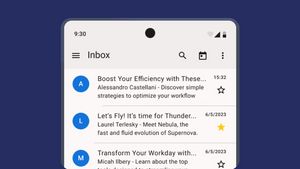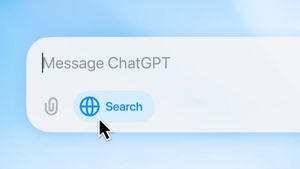JAKARTA To strengthen device security, Windows users should change passwords regularly. This needs to be done so that the device is not accessed by unwanted people.
There are many ways to change passwords on Windows devices, especially for Windows 11. If you are a new Windows user, here are some ways you can do it, reported by How to Geek.
Change Password In Settings
The simplest way to change passwords is to open Settings via Windows +i shortcuts. After that, click Account from the side of the left, then scroll the screen on the right panel to search for the Enter Option menu.
When the next page opens, click Password in the How to Enter section. When the new menu appears at the bottom, click Change and input the current password. In the next stage, input the new password and old password in the column provided, then follow the next stage until finished.
Change Password With Command Prompt
Next, you can change your password using the Command Prompt application. To open the utility, search for Command Prompt via Windows Search, then select Run as Administrator and click 'Yes' on the Prompt User Account Control.
After that, input the NewPassword user net user command. In the Username section, input the account username. For the NewPassword section, enter the new password you want to use. If so, click Enter on the keyboard.
SEE ALSO:
Change Password With Netplwiz Utilities
Finally, you can use the Netplwiz utility to set up a new password. To open this utility, press Windows +R shortcuts on the keyboard until Run appears. Input the netplwiz command and press Enter.
In the open User Account window, select the user account, then click the Reset Password option at the bottom. After the Windows Changes Password appears, the desired new password input in the two fields provided, then select OK.
The English, Chinese, Japanese, Arabic, and French versions are automatically generated by the AI. So there may still be inaccuracies in translating, please always see Indonesian as our main language. (system supported by DigitalSiber.id)