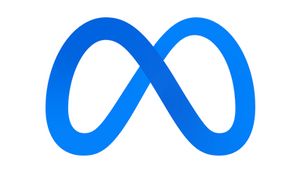YOGYAKARTA - Changing the name on Google Meet is one of the important features that can help users set their identities when joining a meeting. Google Meet is a popular video conference service, especially used for professional, educational, and long-distance meetings.
Changing the name on Google Meet can be a useful solution, especially if the name currently used does not match preferences or there is a need to use other names, such as nicknames or pseudonyms. The following is a step-by-step guide and important tips on how to change your name on Google Meet.
Why Change Name In Google Meet?
Before entering into technical steps, it is important to understand the reasons why a person may need to change the name on Google Meet. Some of the reasons usually include:
SEE ALSO:
Google Meet actually doesn't have the option to change the name directly in the application itself. The name arising in Google Meet is withdrawn from the associated Google account. Therefore, to change the name in Google Meet, you are required to change the name registered in your Google Account. Here are steps to do it:
This first method is done if you access Google Meet via a browser on a pc or laptop:
Langkah 1: Buka browser Kalian (semacam Chrome, Firefox, ataupun Edge) serta buka situs website Google (https://www. google. com).
Step 2: Enter your Google account if you haven't implemented it.
Step 3: After entering, click on your profile image located in the upper right corner of the screen, after that select Manage your Google Account.
Step 4: On the Google Account page, select the Personal Info tab.
Step 5: In the Name section, click the pencil icon to edit your name.
Step 6: Enter the first name and new desired last name, then click Save.
After the change is saved, your new name will automatically appear on Google Meet as well as all other Google services that are linked to the account, such as Gmail and Google Drive.
If you use your phone to join Google Meet, you can also change your name via the Google application or account settings on your phone. Here are the steps:
Step 1: Open the Google or Gmail app on your phone.
Step 2: Tap on your profile picture in the upper right corner, then select Manage your Google Account.
Step 3: On the Google account page, select Personal Info from the list of existing menus.
Step 4: In the name section, tap on the pencil icon to change it.
Step 5: Change the name according to will and save the change.
After this change is saved, your new name will appear in all Google applications and services connected to the account, including Google Meet.
Tips For Changing Names In Google Meet
What Must Be Tried If The Name Doesn't Change?
If you have changed your name on your Google account, but your name is still not changing to Google Meet, here are some things you can try:
But unfortunately you need to know the truth that the Google Meet (Original) App is no longer working
So after knowing how to change the name on Google Meet, see other interesting news on VOI.ID, it's time to revolutionize news!
The English, Chinese, Japanese, Arabic, and French versions are automatically generated by the AI. So there may still be inaccuracies in translating, please always see Indonesian as our main language. (system supported by DigitalSiber.id)