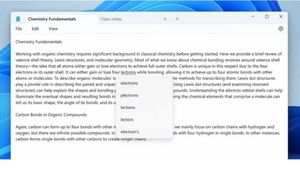JAKARTA Wi-Fi networks that suddenly don't work on your iPhone can interfere with your activity. This problem with Wi-Fi can happen because of unstable networks or problematic devices. If you are experiencing this problem, you don't need to worry because there are several actions you can take, such as resetting your Wi-Fi or device. Here are some ways to fix problematic Wi-Fi on iPhone, quoted from How to Geek. Reactivate Wi-Fi The first way that you can do is to reactivate the Wi-Fi network on your device. In some cases, you just need to turn off the Wi-Fi network, then wait for a few minutes before restarting the network. If the Wi-Fi icon disappears from device settings or the status bar in iOS, the Wi-Fi software is on strike. You just have to wait a while until the icon reappears. Restart the device If the above method doesn't work or the icon doesn't appear for a while, you can turn off the iPhone first. Once turned it off, you also have to wait a while before the device restarts. Once the iPhone is turned on, you need to turn off the Wi-Fi network first, then reconnect with the Wi-Fi network you used earlier. Supposedly, this method manages to recover your Wi-Fi.
SEE ALSO:
Check Internet Connection If your iPhone is still unable to use Wi-Fi, there is a possibility that the problem arises from the network. To determine whether your Wi-Fi network is problematic, you can open a Wi-Fi setting. The 'No Internet Connection' label added at the bottom of the network name shows that the problem is not from your iPhone, but the network. If you see the label, immediately contact the internet service provider.
The English, Chinese, Japanese, Arabic, and French versions are automatically generated by the AI. So there may still be inaccuracies in translating, please always see Indonesian as our main language. (system supported by DigitalSiber.id)