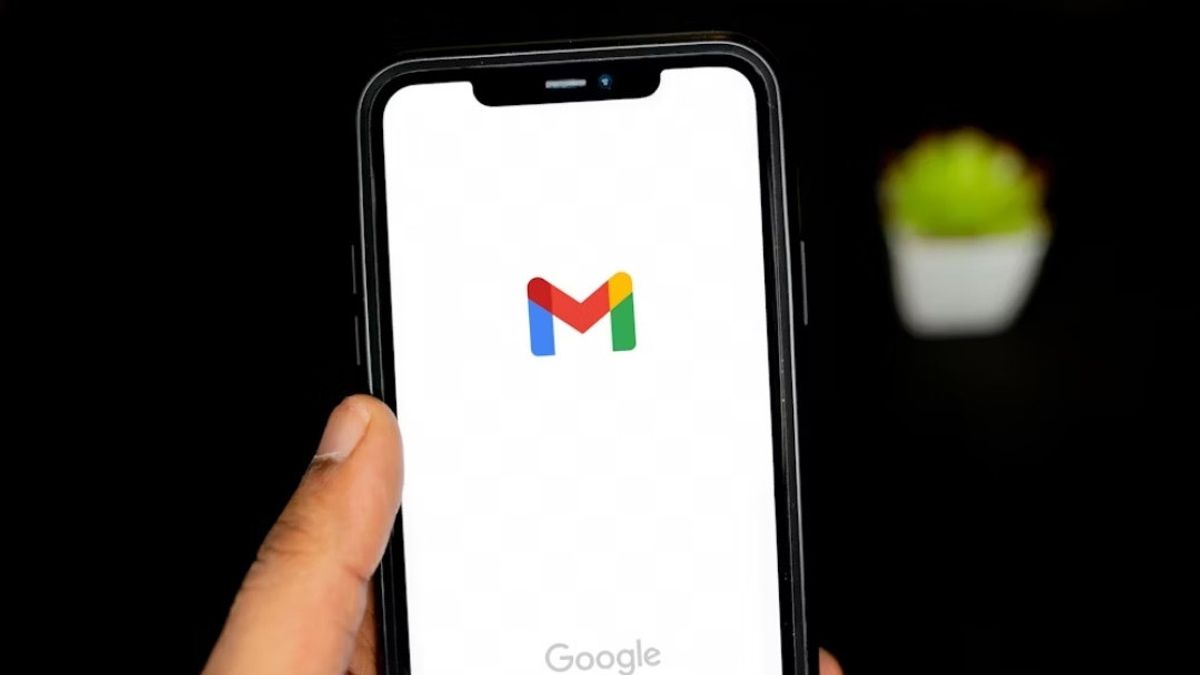JAKARTA In addition to deleting emails, all Gmail users can archive the emails they don't want. When the email is archived, messages will disappear from the inbox, but can be found easily. If you are more interested in saving emails by filing them, this can be done very easily. Here's how to archive and restore archived emails, quoted from How to Geek. How to Archive your Email can archive an email by selecting either email or several emails at once, then clicking the archive button. On the Gmail website, the Archive button will be visible in the icon row, while in the button phone it will be visible next to the Delete icon. Once the button is tapped, the entire message will immediately disappear from the incoming message tab and various special folders that you created. However, you can still bring up the email back in the archive folder.
SEE ALSO:
How to Find archived Email If you want to find an archived email on your Gmail website, you can click More or More buttons in a Gmail folder row. After that, click All Email until all messages you have received appear or are visible. Unlike Gmail applications on iPad, iPhone, or Android phones, you need to click on the horizontal three-line icon in the upper right corner. Next, scroll down to search for All Email folders, then click to search for archived emails. In addition to the two ways above, you can also use search boxes on websites and Gmail applications. The method is the same, you only need to type -in: Sent -in: Draft -in:Inbox. If you have, the entire archived email will be visible.
The English, Chinese, Japanese, Arabic, and French versions are automatically generated by the AI. So there may still be inaccuracies in translating, please always see Indonesian as our main language. (system supported by DigitalSiber.id)